Kinematic Time Study
The Kinematic time and tool change calculations are used to report accurate time study information for the sequence of tool paths run through Router-CIM. The calculations are based off the Kinematic equations, which can be used to determine the amount of time it would take to perform a motion.
Note: In order to use the Kinematic Time Study with Router-CIM Automation Suite, you may need to add the NCVAR (variable) to the system. For more information, click here.
Note: In order to use the Kinematic Time Study with Router-CIM Interactive, you will need to select the option during the Sequencing process. For more information, click here.
The time study parameters are accessible from inside of AutoCAD once Router-CIM has been loaded. On the Router-CIM ribbon from AutoCAD, the Time Study Parameters are located under the 'Utilities' panel.
Note: Router-CIM must be started within the AutoCAD drawing in order to access the Time Study Parameters. For more information on how to start Router-CIM within AutoCAD, click here.
![]()
Select the 'Time Study' icon under utilities.
To set the parameters of the Kinematic Time Study, follow this guide.
The 'Time Study Parameters' window will be displayed:
Note: The Post Processor your selected will be the parameters that are shown. If you have multiple post processors, you will need to set up each one in order to get accurate results with different post processors.
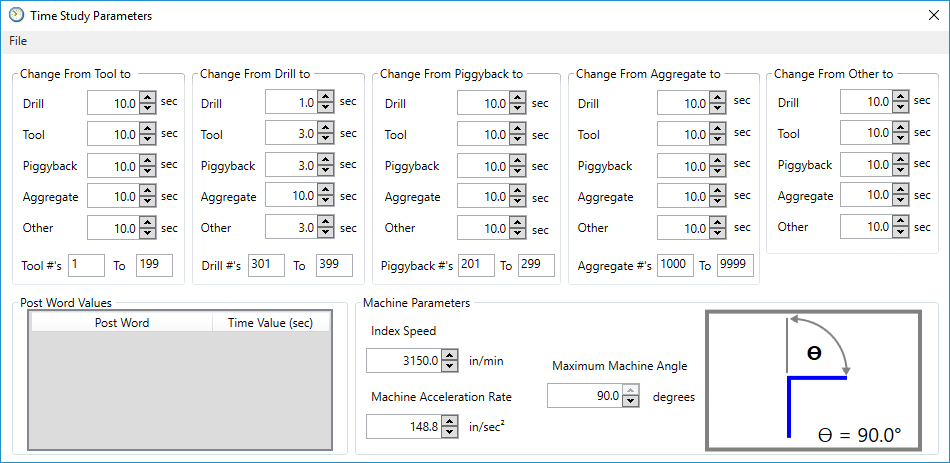
Kinematic Time Study User Interface:
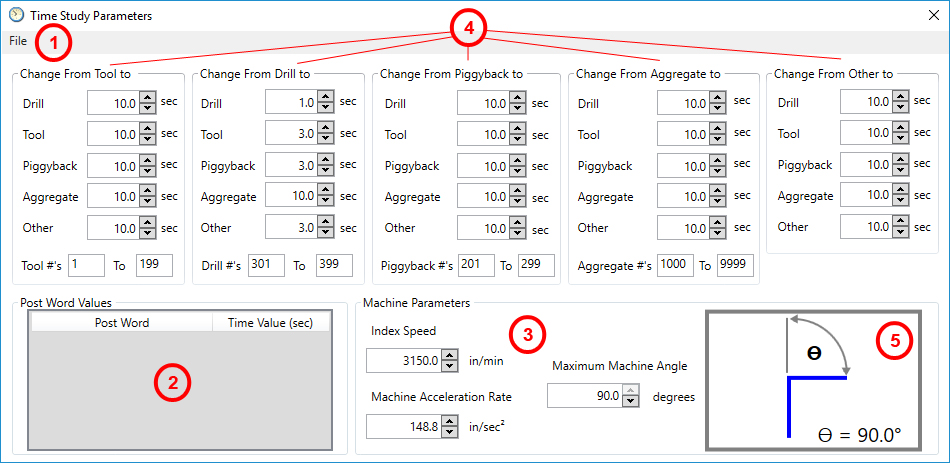
1) File Menu
The File Menu is the location where you can save or exit the Kinematic Time Study Parameters. The two options available are 'Save' and 'Exit'.
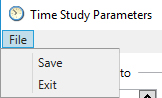
Save: This option will save the current parameters for use with the selected post processor.
Exit: This option will close the Kinematic Time Study parameters. If changes had been made, you will be prompted to save the changes if needed.
2) Post Word Values
This section displays any post words that have been defined and the associated time value in seconds.
For more information on 'Post Word Values', click here.
3) Machine Parameters
This section is where the index speed, machine acceleration rate, and the maximum machine angle can be set.
For more information on 'Machine Parameters', click here.
4) Tool Change Times
These sections are where you set the amount of time it takes to perform a tool change to/from different types of tools.
For more information on 'Tool Change Times', click here.
5) Maximum Machine Angle
This section is where you set the angle where your machine would need to come to a complete stop in order to accomplish.
For more information on 'Maximum Machine Angle', click here.