After selecting, click on the 'Select' button to the right. A List Selection dialog window will appear. From this screen you have four choices:
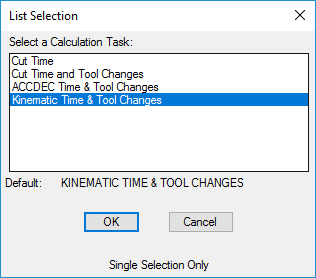
Cut Time:
Selecting on this field, Router-CIM will figure the approximate cutting time, in minutes, for the Cut or Sequence selected.
Cut Time and Tool Changes:
Selecting on this field, Router-CIM will figure the approximate cutting time, in minutes, and will add the time for a tool change for the Cut or Sequence selected. The time figured for the tool change is in a NCVAR called *TOOL_TIME*. To change the value figured for the tool change:
1) Type in NCVAR at the command prompt.
2) Click on OTHER, scroll down and click on *TOOL_TIME* and enter the new value.
3) Press <Enter>, then click on <OK>.
ACCDEC Time & Tool Change:
Selecting on this field, Router-CIM will figure the Acceleration/Deceleration, Cut Time and Tool Change Times for the Cut or Sequence selected. You will get a cut time based on acceleration and deceleration. This cut time is only valid if you make your code with ACCDEC on. If you did not use ACCDEC in your code, then select just Cut Time or Cut Time and Tool Changes.
Kinematic Time & Tool Change:
Selecting on this field, Router-CIM will figure the Cut Time and Tool Change Times based on the Kinematic Time Study for the Cut or Sequence selected.
For more information on the Kinematic Time Study Parameters, click here.
NOTE: After running Sequence, a dialog window called Sequence Report Information will appear showing the time.
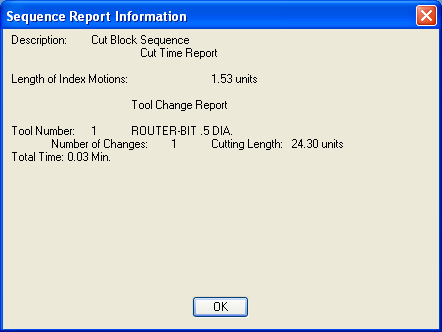
To see the report again after Sequence has been run, click on Sequence from the Control Panel or Router-CIM toolbar, click on the Clear All button at the top of the NC Sequence Builder screen, select Report Information, click on the Select button to the right, click on one of the two choices, click on <OK>, and then click on <OK>.
Using this option with Router Report turned on also will generate comments in the code like the ones shown below in red.
%
:12
(DRAWING NAME YOURDRAWINGNAME)
(PROGRAMMERS NAME HERE)
(11-06-2008 AT 11:03)
(ROUTER-BIT .5 DIA. TOOL 1 TOOL LENGTH 1 WORK CORD 55)
(CUTTER COMP 1)
(TOTAL TIME: 0.03 MIN.)
N1G00G17G20G28G40G80G91Z0M5
N2G90
N3G52X0Y0Z0