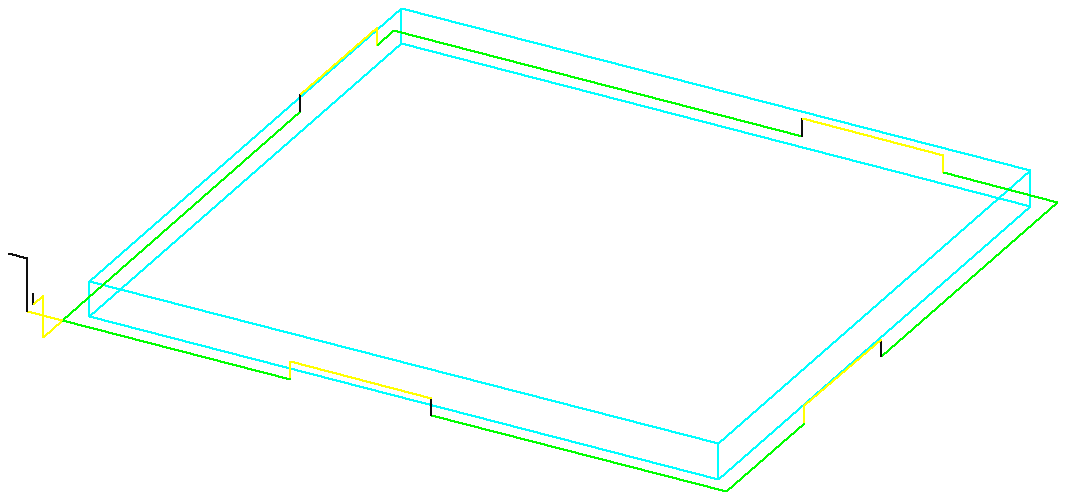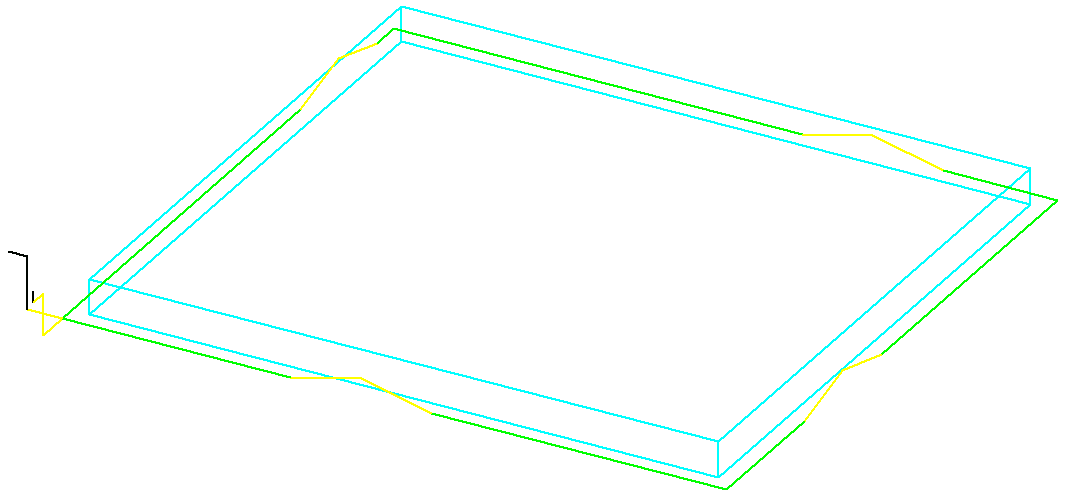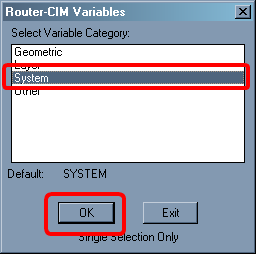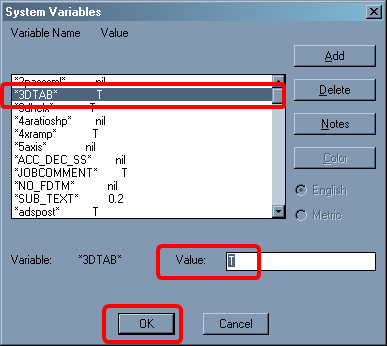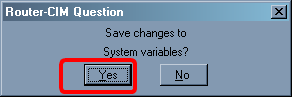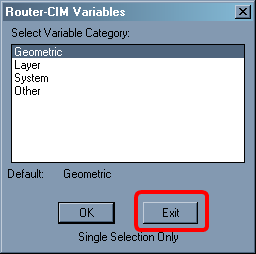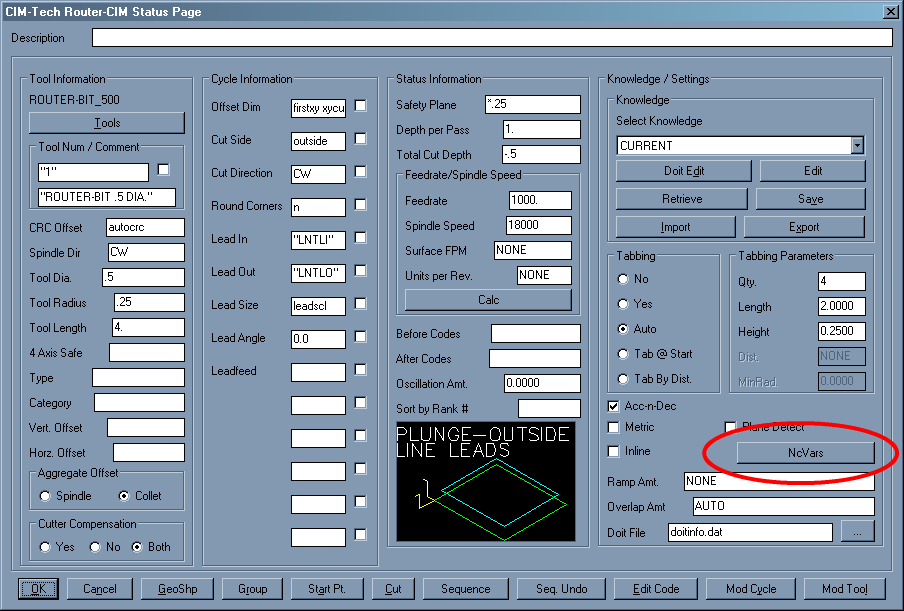2D or 3D Tabs |
There are two methods of tabbing in Router-CIM. You can use either 2D or 3D tabs. The differences are described below.
2D Tabs
These tabs are very square, and cause the cutter to stop and lift up in Z to the height of the tab, then move over by the length of the tab and then back down in Z to the normal cut depth.
3D Tabs
3D tabs are usually faster, but leave a varied amount of material. The tool lifts up as it is cutting to the tab height in Z, while the X and/or Y are still moving. Because the tool does not stop and lift up in Z then move over and then move back down in Z in 3 separate moves, the machine will cut these faster.
Changing from 3D tabs to 2D tabs.
3D tabs are the default in Router-CIM. You can change from 2D tabs to 3D tabs by changing the NCVAR *3DTAB*
*3DTAB* set to T will give you 3D tabs *3DTAB* set to nil will give you 2D tabs.
To change an NCVAR, you can select it either from the Control Panel or from the keyboard.
Using the keyboard to change NCVARs
Type NCVAR and press Enter on the keyboard. You will see the following screen appear:
Select System from the choices listed and then select OK.
You will then be shown a list of NCVARS that you can change. The variable that you want is *3DTAB*
Once you select *3DTAB* you can change it to either nil or T.
nil = 2DTAB T = 3DTAB
Once you have changed the value, be sure to press ENTER on the keyboard. Then select OK to go back to the main menu.
This window will ask you if you want to save the changes, select Yes.
Then, at the main window, select Exit.
Using the Control Panel to change NCVARs
Select the Control Panel Icon from the Router-CIM toolbar.
The control panel will appear.
From the Control Panel select the button that says NcVars.
You will see the following screen appear:
Select System from the choices listed and then select OK.
You will then be shown a list of NCVARS that you can change. The variable that you want is *3DTAB*
Once you select *3DTAB* you can change it to either nil or T.
nil = 2DTAB T = 3DTAB
Once you have changed the value, be sure to press ENTER on the keyboard. Then select OK to go back to the main menu.
This window will ask you if you want to save the changes, select Yes.
Then, at the main window, select Exit.
|