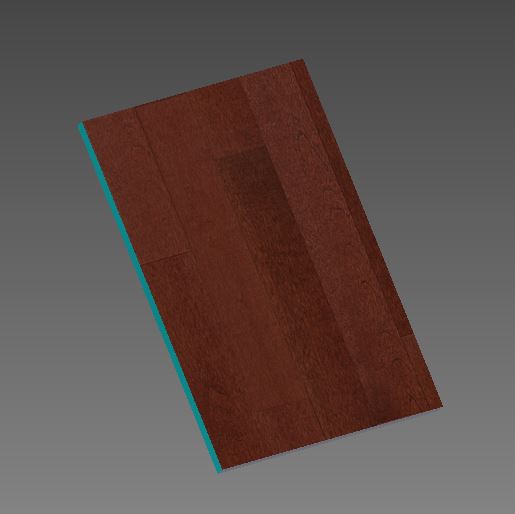
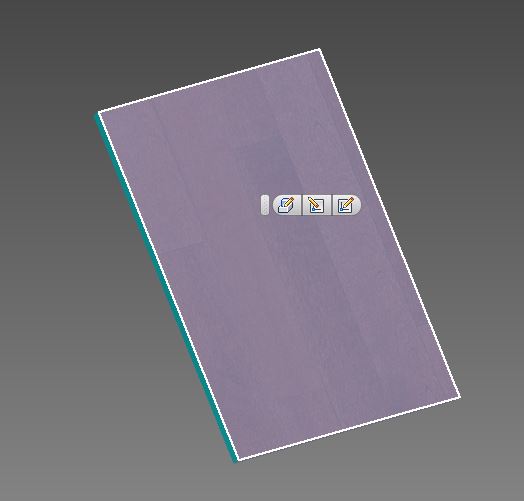
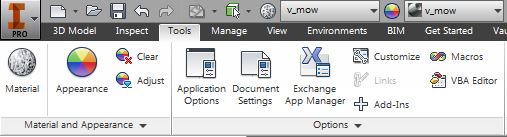
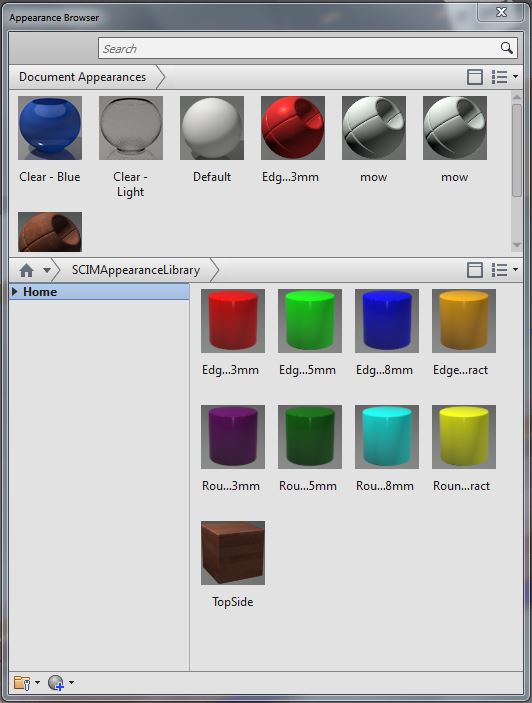
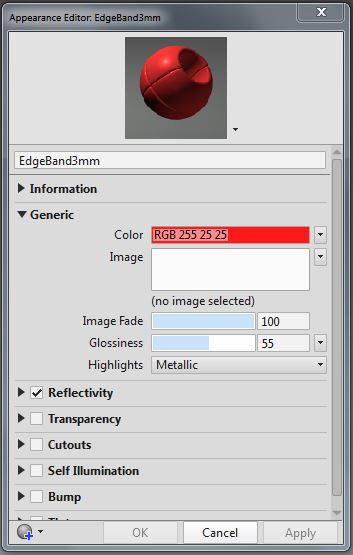
You can also use appearances in Inventor to specify the X-Axis angle thus removing the need for the X-Axis Symbol. This must be indicated under the 'Appearance/Symbol Settings'. Click here to find out how to enable the feature.
Here are the steps and details as to what can be done to use an appearance in Inventor to indicate the X-Axis angle (from 0 to 360 degrees).
The first requirement is the appearance must come from the Autodesk Appearance Library.
These appearances in the Autodesk Appearance Library share all the appearance information between Inventor and AutoCAD including the rotation of the texture. The Inventor Appearance Library does not share all the information from Inventor to AutoCAD so the texture rotation property does not transfer.
NOTE: Since the Autodesk Appearance Library is a read-only library, changes made to an appearance from this library will only be saved within the Inventor drawing under the Document Appearances. The change will not be global and an angle of rotation will need to be defined in each drawing when an appearance is used to define the X-Axis rotation.
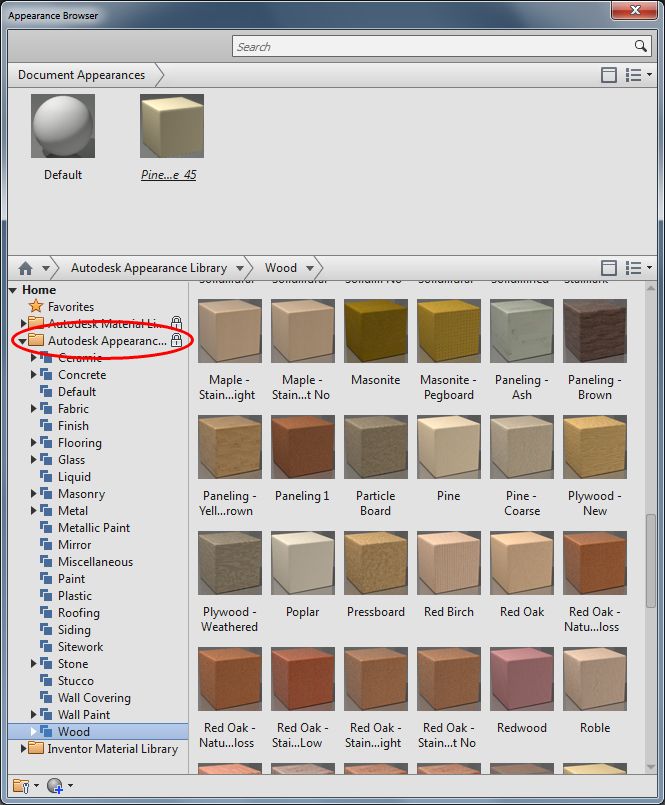
In the above image, the 'Pine' appearance has been added to the 'Document Appearances' from the 'Autodesk Appearance Library'. In this example, the appearance added to the 'Document Appearances' has been renamed to Pine_Angle_45. This can be done after the appearance has been added to the 'Document Appearances' section.
Double-click on the appearance under the 'Document Appearances' to expose the Appearance Editor.
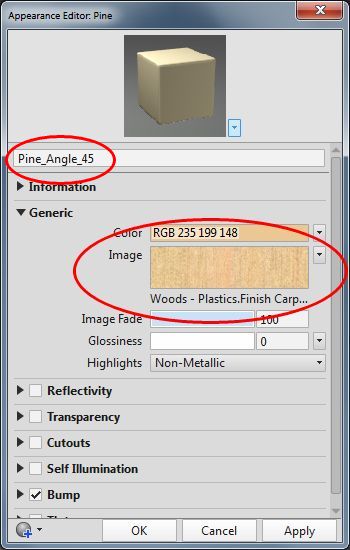
Single-click on the image to expose the Texture Editor.
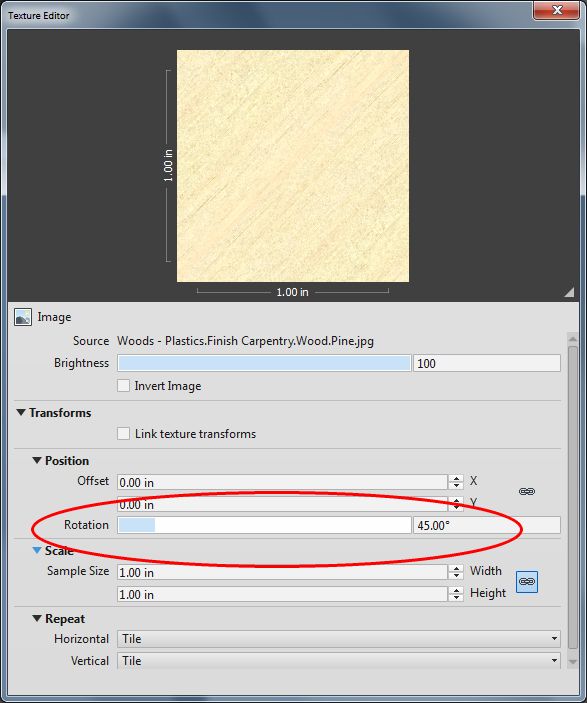
The texture editor has the property 'Rotation'. This accepts values from 0 to 360 degrees. This would represent the X-Axis direction in Solid-CIM Appearance Recognition.
The second requirement is that each different angle needed requires a separate 'Autodesk Appearance Library' selection. In the case that you would have multiple different angles using the same appearance, you would need to select a second appearance from the 'AutoDesk Appearance Library' and change its 'Rotation' of the image. You cannot make a duplicate of the original appearance and change its 'Rotation' property.
AutoCAD only accepts the first definition found as the appearance definition and its properties.
The third requirement is the name of the appearance to use in Solid-CIM. The appearance name must be the exact name of the appearance file that holds the bitmap image. In this example the image file name is 'Pine'. Even though the appearances have been renamed in Inventor, the actual appearance name used in AutoCAD is the name found in the 'Autodesk Appearance Library'.
This can be easily validated in AutoCAD by viewing the list of available materials in the Materials Browser. In this example, the appearance name used in Solid-CIM for the X-Axis would be 'Pine'. The angle used for the X-Axis would be the first appearance of 'Pine' and its properties in AutoCAD.
To conclude:
1.The X-Axis appearance must be one defined in the 'Autodesk Appearance Library' in order to communicate its properties to AutoCAD.
2.The rotation angle of the texture represents the X-Axis angle in Solid-CIM.
3.Each unique X-Axis angle must be represented by a unique 'Autodesk Appearance Library' selection even if the appearance is renamed in Inventor.