Sixty cutting cycles are available in Router-CIM, each designed for a slightly different purpose. Cycles are selected by clicking the cycle icon in the Control Panel. The Cycle Selection screen will appear. Select a cycle by either double-clicking to make it the current cycle, or by clicking a cycle once and clicking OK on the bottom of the screen. After picking a cycle from this list you will return to the Control Panel, where the center column shows the parameters required by that cycle.
Cycles can be shown in Page View or Show All. The lower left of the cycle box will have a button that will allow you to switch between views.
![]()
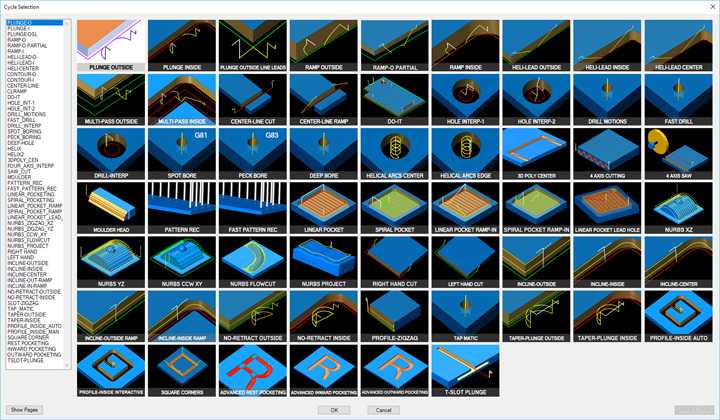
![]()
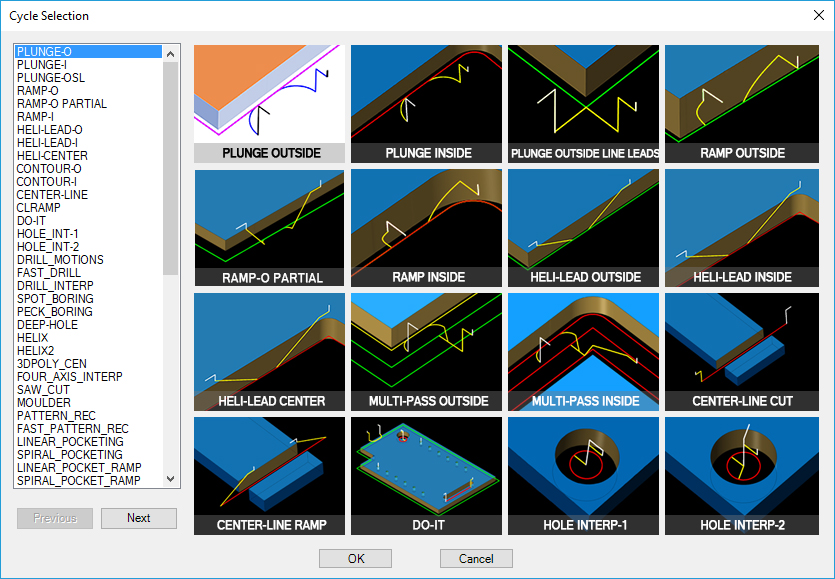
If you do not use or want to have a cycle visible, you can hide the cycle image. To hide the cycle image, right-click on the cycle you want and select the 'Hide' option:
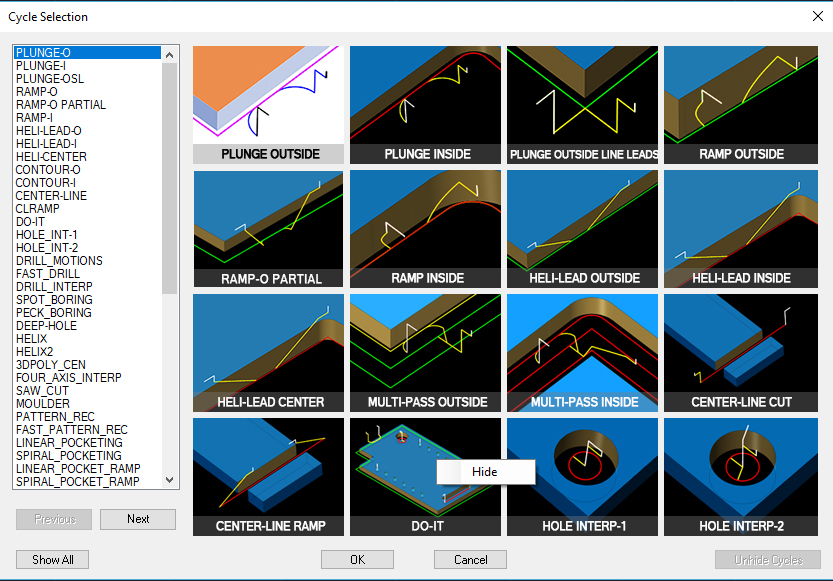
To bring the cycle back, in the lower right of the Cycle Selection screen, select the 'Unhide Cycle' button:
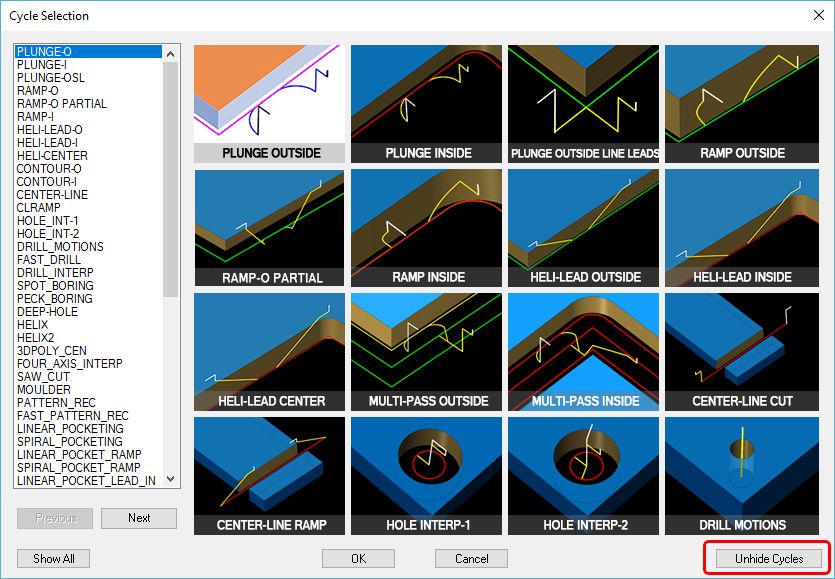
This will open the 'Unhide Cycles' screen. From here you can select one or multiple using your CTRL or SHIFT keys. If you want to unhide all the hidden cycles, select the 'Unhide All' button.
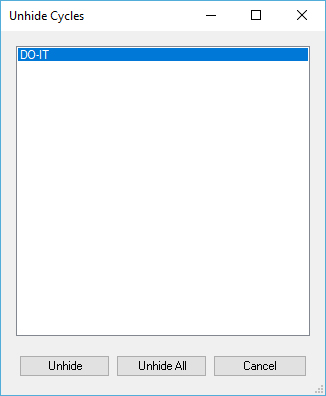
Once you select 'Unhide' or 'Unhide All' you will be asked to confirm. Select 'Yes' to unhide or 'No' to leave them hidden.
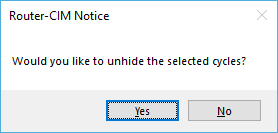
Each of the four Cycle screens can show up to 16 cycles. You may toggle back and forth between the four cycle screens with the Next and Previous buttons.
The second Cycle screen is shown below:
The third Cycle screen is shown below:
The fourth Cycle screen is shown below:
To understand the data that must be input to make each cycle work correctly, we need to analyze each cycle along with the Cycle Information column. The cycles may be broken into common groups which require similar inputs in the Cycle Information column.