|
This cycle allows for a rough cut and finish cut on the outside of a shape according to dimensions that you specify in cycle parameters. The cycles creates multiple, offset toolpaths from the outside of the shape towards the finished edge, with specified dimensions for the amount of the first pass, last pass, and cut spacing. You also specify how far away from the finished edge the finish pass is created. The tool will start at the Safety Plane, Plunge to the depth specified in Total Cut Depth or Depth per Pass and then make a straight lead in to the location of the first pass set by the Max Offset. The cutter will make the first pass, then step in towards the finished edge according to the XY Step amount and make another pass until it reaches the offset for the Last Offset. On the Last Offset, the tool will move back and over to a point where it can make a 90° lead-in arc, then cut the finish pass back to the start point, overlap the start point by the tool diameter and make a 90° lead-out arc before retracting back up to the Safety Plane.
Note: Tabbing is not available with this cycle. |
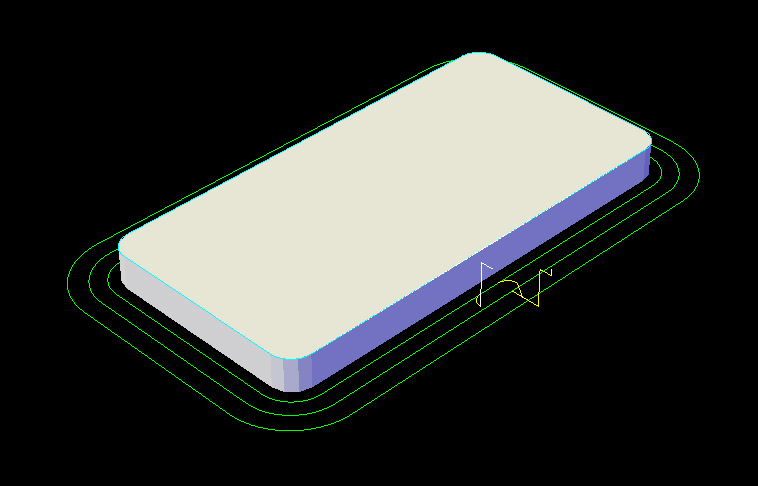
Multi-Pass Outside cut
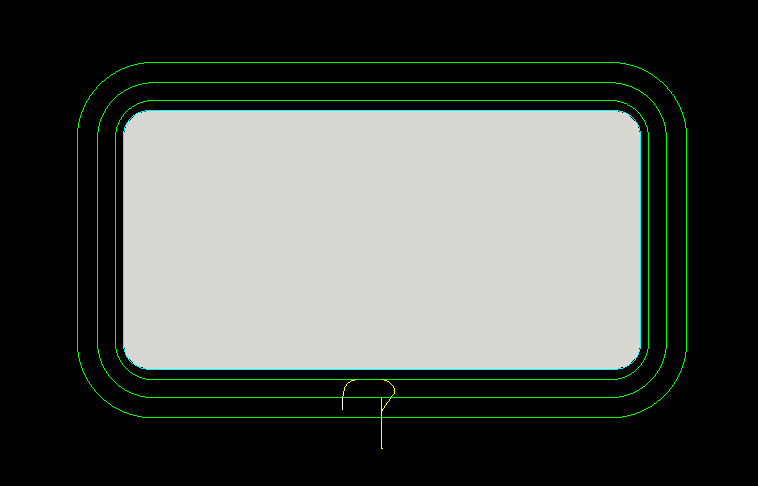
Multi-Pass Outside cut (from above)
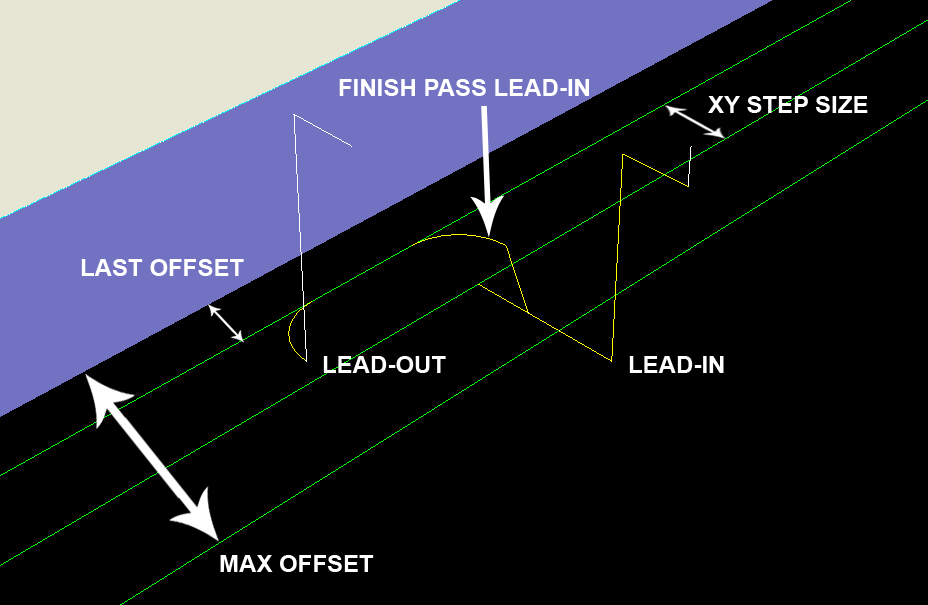
Multi-Pass Outside cut settings
This cycle will only offset shapes that can be offset in AutoCAD, and if the AutoCAD offset command fails, so will this cutting cycle. There is no provision for leaving 'islands' or separate areas that are uncut in the shape. This is not a pocketing cycle. There are some cut properties unique to this cycle, each of them is explained below.
The following parameters effect the toolpath creation:
Cut Direction
The direction of the cut can only be clockwise (CW) or counter-clockwise (CCW). This even applies to open shapes where this direction really has no meaningful relationship to the geometry selected. Any closed shapes should have the direction set accordingly and any open shapes should be set to CCW as all shapes in AutoCAD and Router-CIM are CCW by default.
See the Cut Direction section for more information.
Round Corners
If set to Yes, this option will round sharp corners with a radius of the value stored in the task *cutfil*. The default is 0.01 radius. This option will insert a fillet in all corners, so if you have an inside cut you will most likely cause an error when the tool tries to fit into that radius. If you have inside and outside cuts on the same shape and need to fillet the corners, use the AutoCAD Fillet command, then Geoshape and Cut the shape.
See the Round Corners section for more information.
Lead Size
Use Lead Size to change the length of the leads. This field will affect both lead-in and lead-out if you put just one number in this field. You can put two numbers in this field, separated by a space, and the first number will affect the lead-in and the second will affect the lead out.
See the Lead-Size section for more information.
Lead Feed
This sets lead-in and lead-out feed rates. The default is 0.5, Router-CIM's standard 50% feedrate for lead-in and lead-out. Whatever number you set this variable to is a percentage of max feedrate set in the Control Panel. Setting the number to a value greater than 1.0 will give you an exact feedrate.
See the Lead Feed section for more information.
Overlap Amt
Overlap is the movement of the cutter past the starting point of the cut. By default the Overlap amount is equal to the diameter of the tool. You are able to specify a larger or smaller amount for this by placing a value in this field. For instance, if you are using a 0.5" router bit, the Overlap distance is 0.5". If you put 1.0" in the Overlap Amt. field then the Overlap will be 1.0". This is typically done to reduce any witness mark in the material left by the tool on the lead-in maneuver.
See the Overlap Amt section for more information.
Max Offset
Max Offset is the distance from the start point to the start of the first pass on the cut. If the cut cycle is Multi-Pass Inside, then the Max Offset will be to the inside of the shape by the specified amount. If the cycle is Multi-Pass Outside, then the Max Offset will be from the start point to the outside of the shape by the Max Offset amount. This is only the distance for the first cut. All subsequent cuts will be determined by either XY Step or Last Offset.
XY Step Size
The XY Step is the distance between each tool path from the first to the last (excluding the finish pass) on the Multi-Pass Inside and Multi-Pass Outside cycles.
You can specify the distance as a numeric value, or you can make a task to calculate a step over amount and place the task name in the XY Step field. An example of a task is TW80, which looks at the tool diameter field and then places an amount equal to 80% of that value in this location.
Note: Unless you have created a custom task, TW80 is the only acceptable task call. The only other option would be to use a numeric value.
Last Offset
The Last Offset is the distance from the finish pass to the edge of the shape being cut. This can be any numeric value, but if it exceeds the XY Step value, the cutter will not contact the part on the finish pass. Typically this is set to the radius of the tool in a rough-cut, finish-cut scenario. You can leave some material on the part if you want to clean up the part with a finish cutter.
**Changing values in the cycle parameters may yield unexpected results with some settings or on some geometry. Examine the toolpath and NC Code carefully before running your machine tool if you change these default settings.