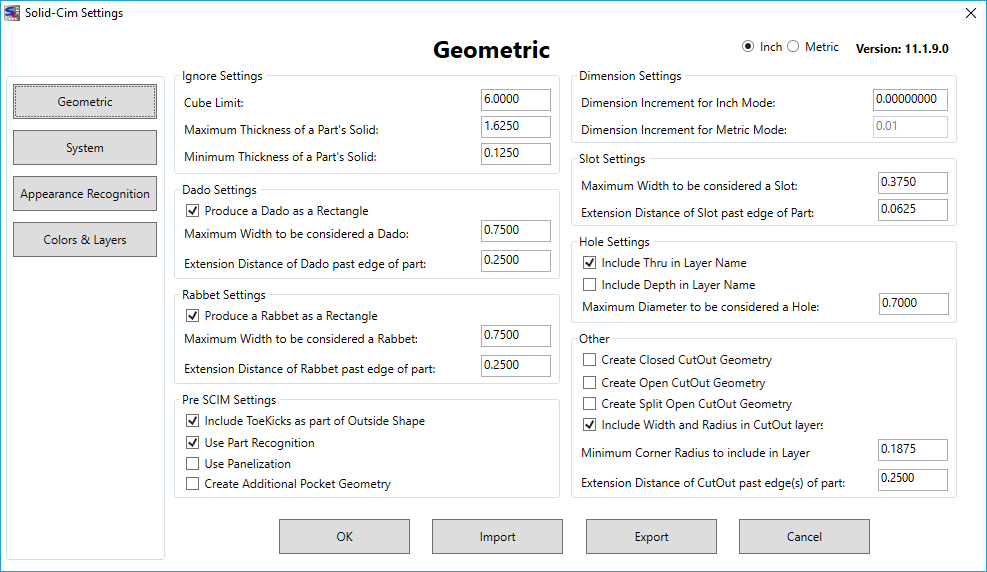Settings (SCIMSET)
Solid-CIM 3D has several default settings.
Solid-CIM Settings from AutoCAD:
These settings can be defined by using the command SCIMSET at the command line or selecting one of the following icons:
Solid-CIM 3D Toolbar Icon: 
Solid-CIM 3D Ribbon: 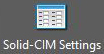
All settings are saved with the program and are available in all subsequence uses of Solid-CIM 3D. You can Export your settings to a file, and import previously saved settings.
Each of these settings is dependent upon AutoCAD’s MEASUREMENT command.
If MEASUREMENT = 0 the system processes dimension setting in Inch.
If MEASUREMENT = 1 the system processes dimension settings in Metric (millimeters).
When accessing the Solid-CIM Settings (SCIMSET) from inside of AutoCAD the measurement field will be locked to Inch or Metric depending on what the MEASUREMENT variable is set to.
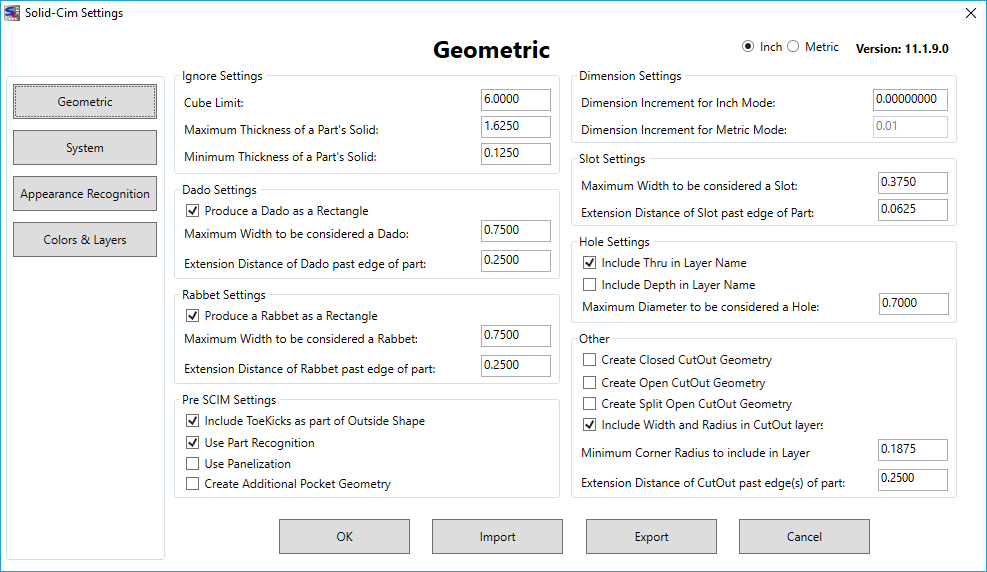
Solid-CIM Settings from Desktop:
The Solid-CIM Settings (SCIMSET) can also be accessed from the Desktop so changes can be made without needing to open AutoCAD.
On the Desktop of your computer there will be a Solid-CIM Settings icon as seen below

Clicking on the Desktop shortcut will bring up Solid-CIM Settings as if it was being accessed from AutoCAD.
When accessing the Solid-CIM Settings (SCIMSET) from the Desktop the measurement field will not be locked to Inch or Metric so either can be manipulated.