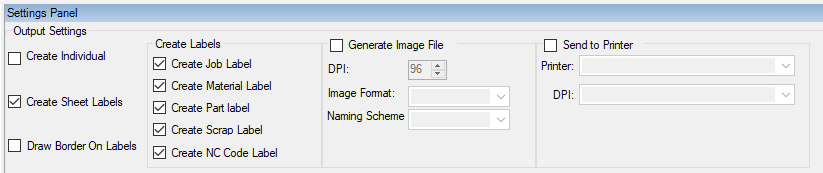
Create Individual Labels
Create Individual Labels will produce image files and/or be sent directly to a printer.
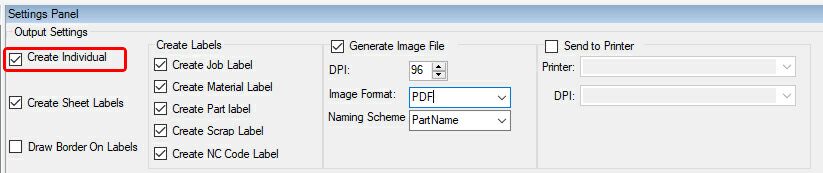
Create Sheet Labels
Create Sheet Labels will produce image files and/or be sent directly to a printer
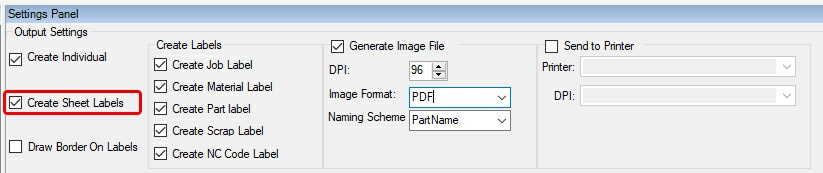
Generate Image File
When 'Create Individual Labels' and/or 'Create Sheet Labels' is selected, you can output them as image files.
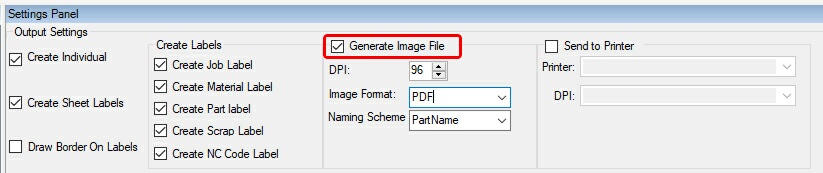
When generating image files, you will need to define:
1) DPI (dots per inch) for clarity
2) Type of Image Format
a) BMP
b) GIF
c) JPG
d) PDF
e) PNG
f) TIFF
g) WMF
3) Naming Scheme
a) PartName
b) Innoagg (only to be used by users that have this add-on option)
The 'Generate Image File' option will create the images in the Router-CIM Automation Suite output folder once the job has completed. From this folder, you can print or move the files.
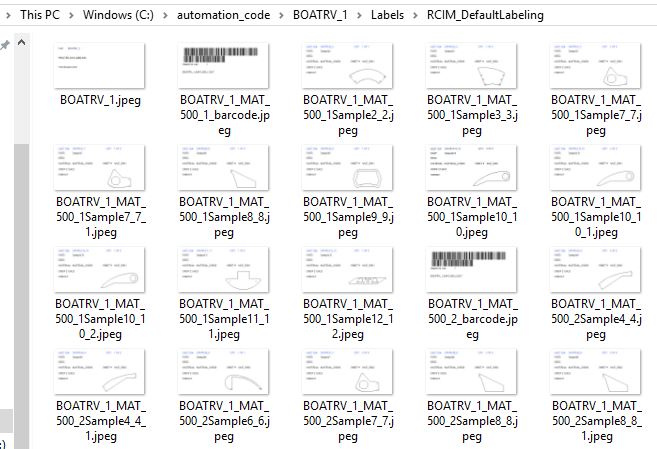
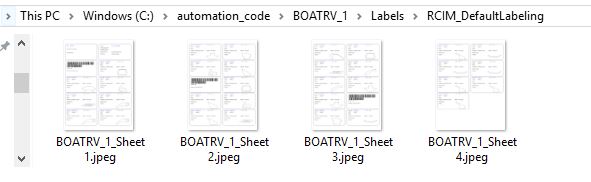
Send to Printer
When 'Create Individual Labels' and/or 'Create Sheet Labels' is selected, you can output them directly to a printer.
By checking the 'Send to Printer' box, you will define the printer that you want the labels to be printed to and the DPI.
Options for DPI are:
1) High
2) Medium
3) Low
4) Draft
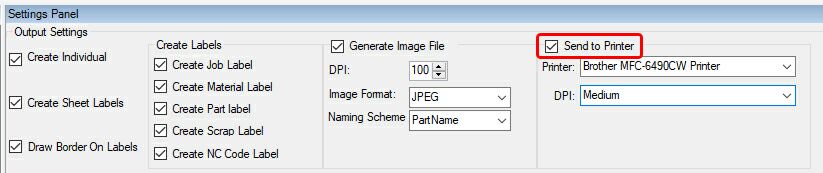
The 'Send to Printer' option will print the labels from Router-CIM Automation Suite once the job has completed.