Cut Side is the side of the geoshape that the toolpath will be created on. For instance Plunge-Outside (Plunge-O) will have the toolpath on the outside of the shape. Valid entries for this field are Outside, Inside, RH (Right Hand) and LH (Left Hand).
Places the tool path on the Outside of a closed shape as determined by the Geoshape command.
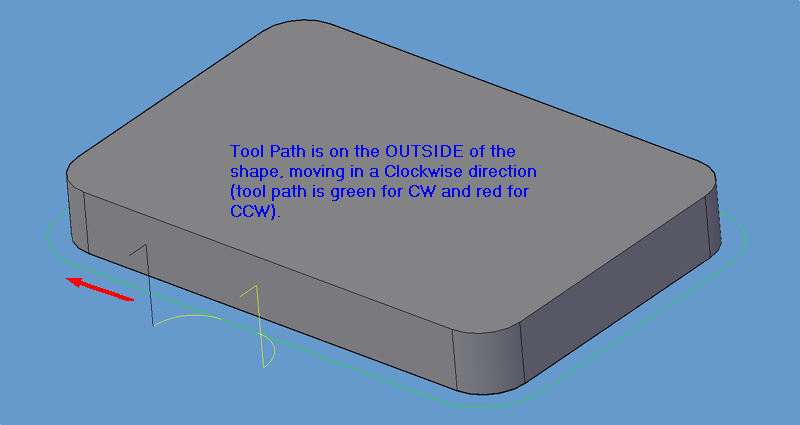
Tool path offset to outside.
Places the tool path on the Inside of a closed shape as determined by the Geoshape command.
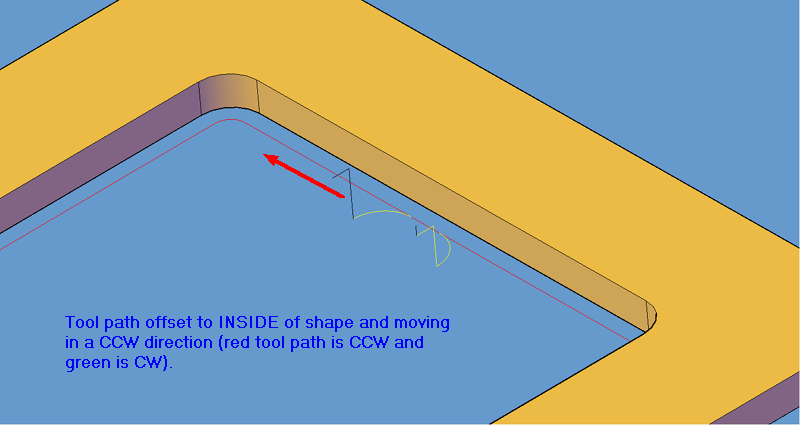
Places the tool path on the right side of a closed shape as determined by the Geoshape command.
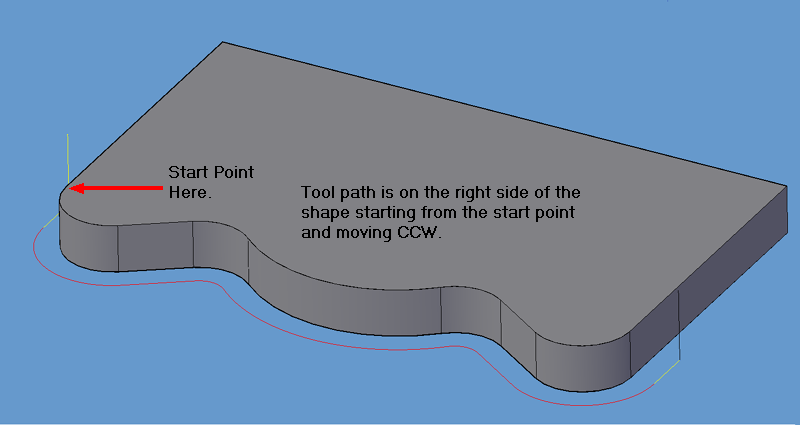
Places the tool path on the Left side of a closed shape as determined by the Geoshape command.
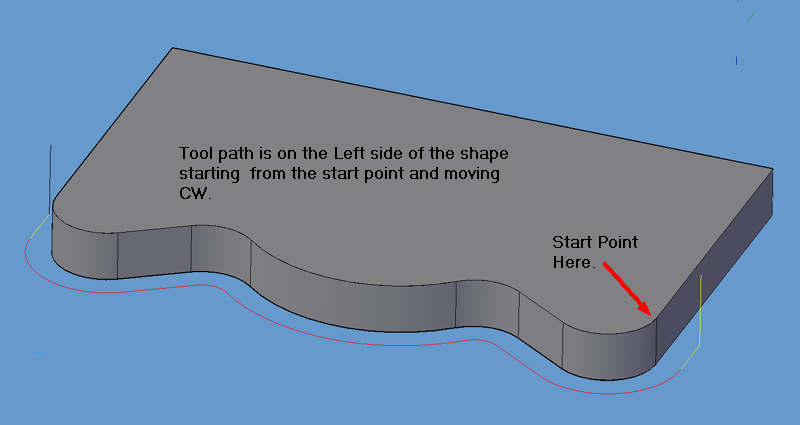
The drawing below shows different Cut Side/Cut Direction combinations based on the shape direction, to assist you in choosing a Start Point.
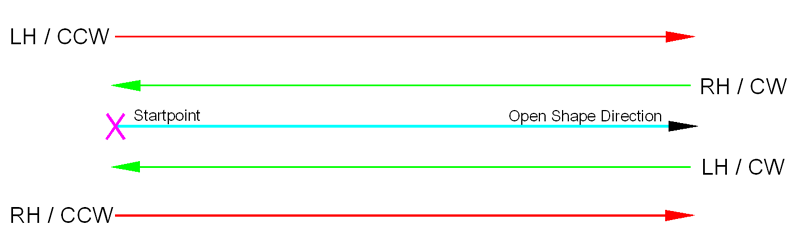
It is very common when cutting open shapes that you will need to change the side of the cut. Clicking the option box (small square to the right) allows you to choose the correct option: Inside, Outside, LH, and RH.
Inside and Outside work best on closed shapes; LH and RH work best on open shapes. To check the direction of an open shape use the AutoCAD command /pedit/Edit Vertex.
The best way to cut an open shape is to:
1. Select the Plunge-O Line Leads cycle.
2. Set the Cut Direction to CCW.
3. Set the Cut Side to RH or LH, depending on which side you want to cut.
OR
1. Use the Right Hand Cut cycle to cut on the right side of an open shape
2. Use the Left Hand Cut cycle to cut on the left side of an open shape