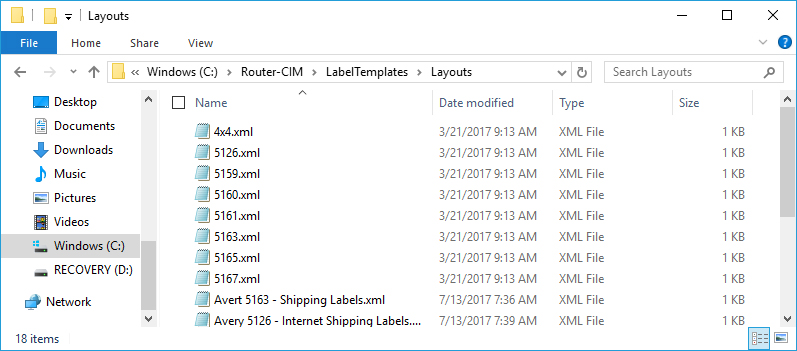The Sheet Layout Designer allows the user to design how they want the labels to be output on a sheet or bitmap.
To create a Sheet Layout, open the Sheet Layout Designer under the 'Tools' 'RCIM Labeling' menu.
When the flyout menu appears, select 'Sheet Layout Designer'
Note: If creating labels for a sheet template, the size of the label must match exactly to the label size determined by the Sheet Layout.
The designer has two main controls: The Layout Template selection and the template preview.
The template selection window allows the user to see existing templates and to edit them.
New Button- launches the create template window
Edit Button – allows you to edit an existing config
Delete button – allows you to delete an existing
The template preview shows what the template looks like when the user selects it.
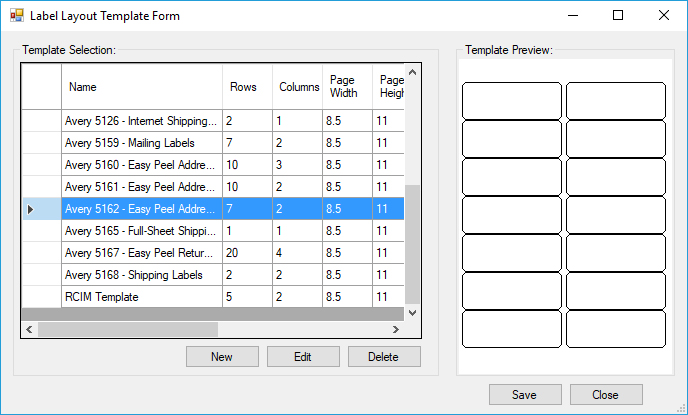
Create Layout Window
This window is accessed when you create a new template or edit an existing. This area allows you to create or edit a layout template to match your sheet labels needed.
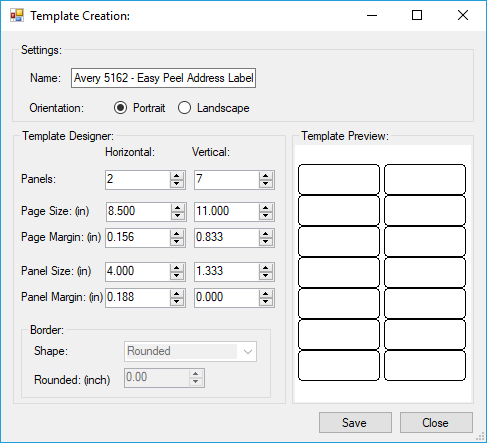
Name: Name of the template
Orientation: The orientation of the template
Panels: The number of labels in horizontally and vertically on the sheet.
Page Size: This is the size of the sheet in inches
Page Margin: this is the distance horizontal and vertical from the edge of the sheet the labels will start
Panel Size: This is the size of the panel in inches. It should match what the user designs as a label template
Panel Margin: This is the distance from one panel to another
Border: This is the black border that is drawn around the label. The shape and how much it can be manipulated is available to be changed.
Note: Each field needs to be completed in order to make sure that when the labels are printed, that they match to the sheet labels that you intend to use.
Once you have completed setting up the sheet layout, select the 'Save' button and name your sheet layout.
Note: When saving the Sheet Layout, it must be saved in this location: C:\Router-CIM\LabelTemplates\Layouts