The system folders settings are where you can change the path and folder locations for Router-CIM Automation Suite to find certain files for use.
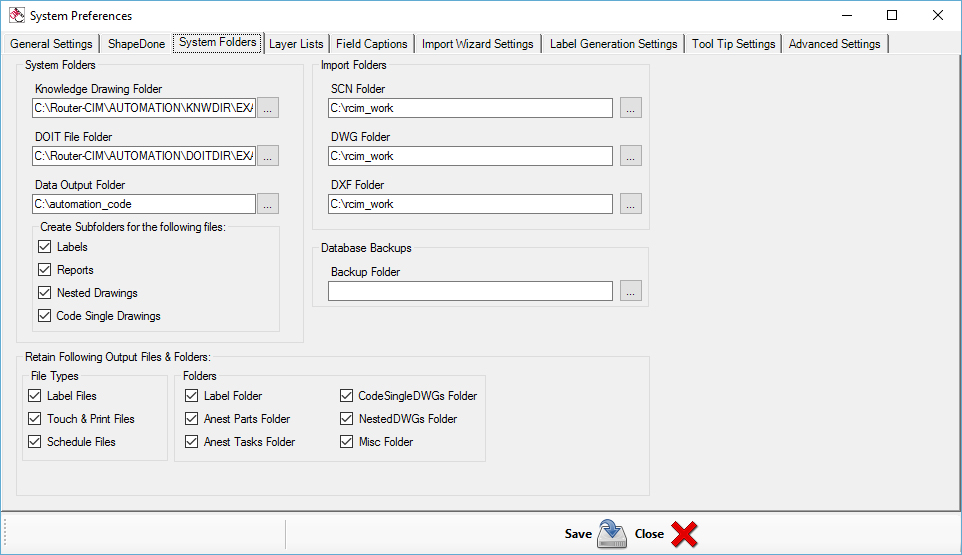
System Folders
Knowledge Drawing Folder:
This is the path to the folder where you store your knowledge drawings.
By default it is C:\Router-CIM\Automation\knwdir\EXAMPLES.
DOIT File Folder:
This is the path to the folder where you store your DOIT files.
By default it is C:\Router-CIM\Automation\doitdir\EXAMPLES.
Data Output Folder:
This is the path to the folder where all the job files and NC code will be saved when a job has run.
By default this is C:\automation_code.
Import Folders
SCN Folder:
This is the path to the folder where Router-CIM Automation Suite will look for macros when importing them into a job if the path is not specified.
By default the path is set to C:\rcim_work
DWG Folder:
This is the path to the folder where Router-CIM Automation Suite will look for DWG files when importing them into a job if the path is not specified.
By default the path is set to C:\rcim_work
DXF Folder:
This is the path to the folder where Router-CIM Automation Suite will look for DXF files when importing them into a job if the path is not specified.
By default the path is set to C:\rcim_work
Create Subfolders for the following files:
Labels:
Checking this box will create a separate folder in the result folder for all the label related files.
Reports:
Checking this box will create a separate folder in the result folder for all the report data related files.
Nested Drawings:
Checking this box will create a separate folder in the result folder for all the nested drawings.
Code Single Drawings:
Checking this box will create a separate folder in the result folder for the drawings of each part that was checked as code single part.
Database Backups
This is the path to the folder where you store your 'Automatic Database Backups' if this option is selected under the 'General Settings' tab.
Please refer to the 'Restore New' or 'Restore Over' section for information regarding bringing in a backup database.
Retain Following Output Files & Folders:
File Types:
Label Files - Checking this box will retain the created label files.
Touch and Print Files - Checking this box will retain the created Touch and Print files.
Schedule Files - Checking this box will retain the created schedule file.
Folders:
Label Folder - Checking this box will retain the created label folder (if selected under 'Create subfolders for the following files').
Anest Parts Folder - Checking this box will retain the created Anest Parts folder.
Anest Tasks Folder - Checking this box will retain the created Anest Tasks folder.
CodeSingleDWGs Folder - Checking this box will retain the created CodeSingleDWGs folder (if selected under 'Create subfolders for the following files').
NestedDWGs Folder - Checking this box will retain the created NestedDWGs folder (if selected under 'Create subfolders for the following files').
Misc Folder - Checking this box will retain the created Misc folder.