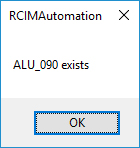Use this option when bringing materials into Router-CIM Automation Suite from either a Comma Delimited or Spreadsheet file or from an Automation export file.
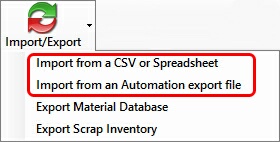
Import from a CSV or Spreadsheet
This window will allow you to import materials into the material database from a saved Excel Spreadsheet (.xls), Comma Delimited file (.csv). The fields for each column are user definable except in the case of the Automation Material database file, which will fill in the fields automatically.
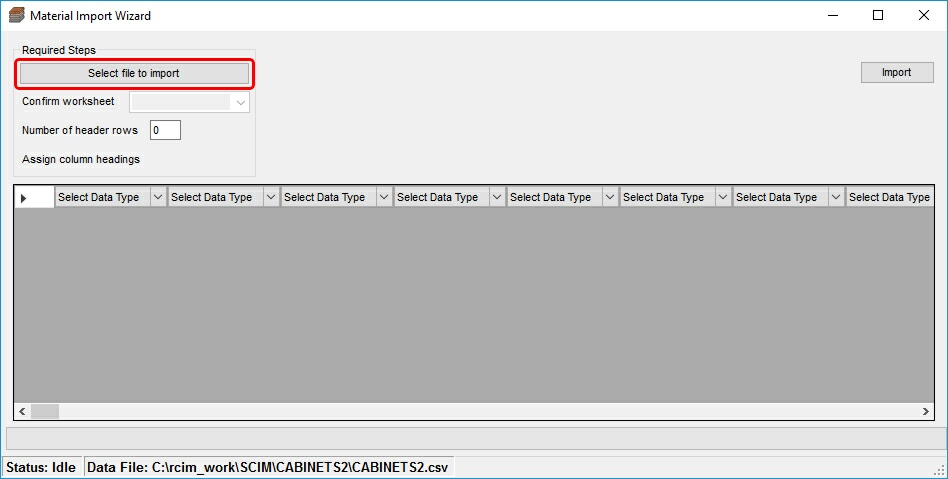
Once you have selected the correct Excel Spreadsheet (.xls), Comma Delimited file (.csv) from the File Explorer and selected open, you will need to define each column so that Router-CIM Automation Suite will know where to put the information:
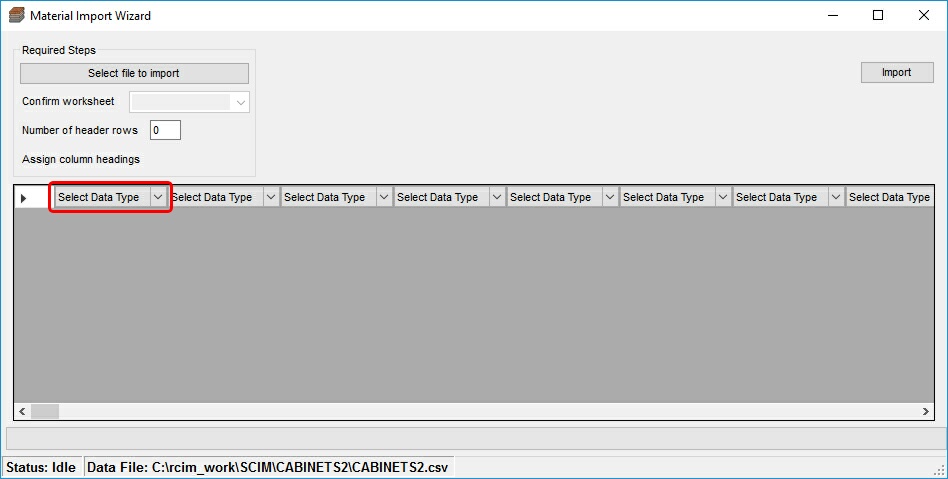
The available data types for each field are:
| • | Material Description |
| • | Material Code |
| • | X-Dim |
| • | Y-Dim |
| • | Thickness |
| • | Min. Drop Off |
| • | Bridge Width |
| • | Left Edge Allowance |
| • | Right Edge Allowance |
| • | Top Edge Allowance |
| • | Bottom Edge Allowance |
| • | Irregular Stock Edge Allowance |
| • | Rotation |
| • | Cut Scrap |
| • | Use Scrap |
| • | Inventory Scrap |
| • | Scrap Cut Distance from |
| • | Material Handling Code |
| • | Attribute 1 |
| • | Attribute 2 |
| • | Attribute 3 |
| • | Attribute 4 |
| • | Attribute 5 |
| • | Z0 is top |
| • | Cost |
| • | Nest Type (0; Priority;1:Price;2:Yield) |
| • | Jobs per Cart |
| • | Open Cart Threshold |
| • | Quantity |
| • | Priority |
| • | Alt. Materials Decrease |
| • | Ignore |
Once the columns have been defined, select the 'Import' button:
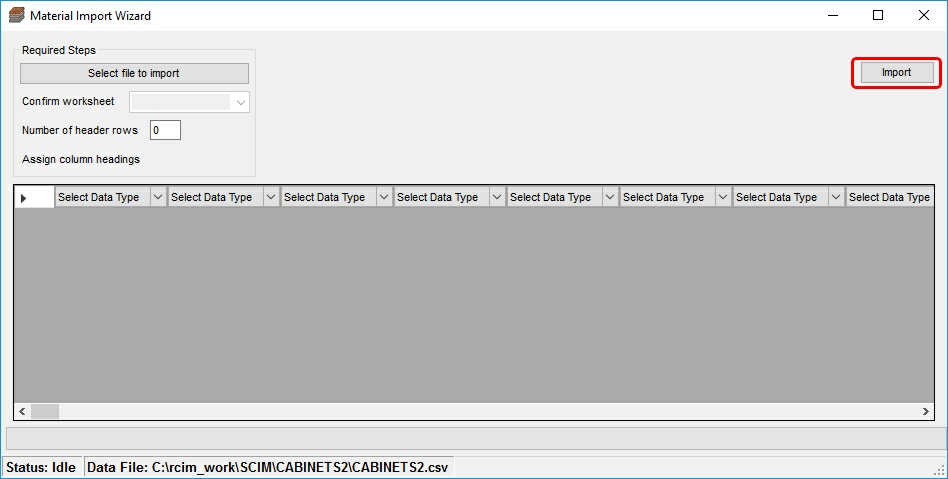
Import from an Automation Export File
If you are importing from an Automation export file, once selected, a windows browser will open allowing you to select the appropriate .MTL file to import.
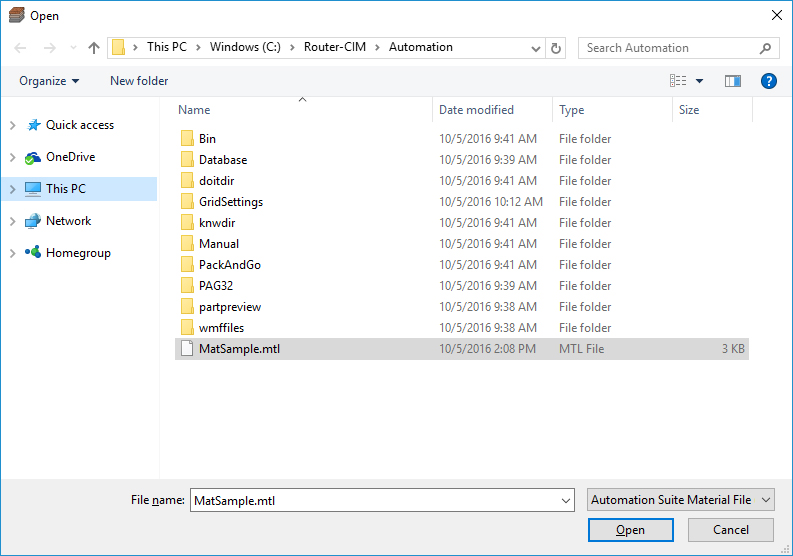
Once you select 'Open' Router-CIM Automation Suite will import the MTL file. If no materials need to be overwritten, you will see this:
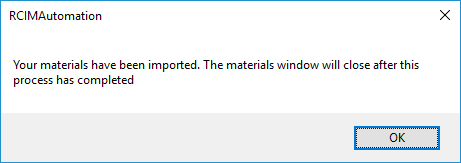
If the material is already in the database, Router-CIM Automation will overwrite the material currently in the database: