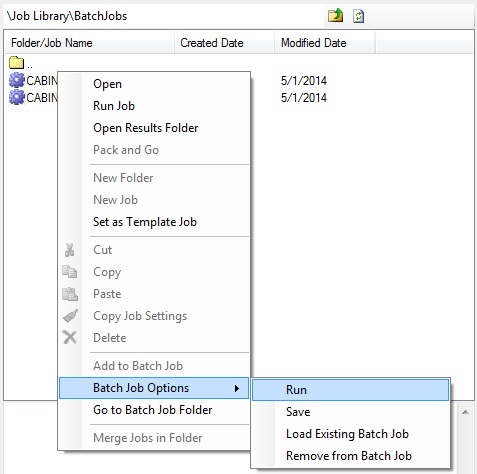If you wish to load several jobs into Automation at one time, and have them executed in order, separately, then you can use Batch Processing. The process is relatively simple in that you would build your separate Router-CIM Automation Suite jobs as normal, and then add them (one at a time) into the batch folder. Once you create a batch job, you can run the entire batch and Router-CIM Automation Suite will run each job individually to completion, creating an output folder for each job, before going on to the next.
Batch Jobs are somewhat special and have a folder of their own. A batch job is really several jobs, each in one folder and run one at a time. Each job in a batch will run until it is done, and when it is done and all the code is made, then the next job will start up. None of the parts from one job are cut or nested with parts from another job.
To create a Batch Job, go to any folder containing jobs, and right click on a job and select 'Add to Batch Job'.
For instance, using the CABINETS folder created under the Folder Tree section. In this folder there are 2 jobs:

Select the CABINETS1 job and Right-Click on it to bring up the menu, then select 'Add to Batch Job'.
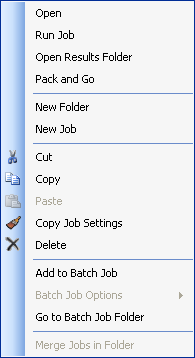
Now do the same for each of the other job in the folder. Add the other job to a Batch Job.
Next, click back to the top of the job library and select Batch Jobs. You will see the 2 jobs listed under Batch Jobs.
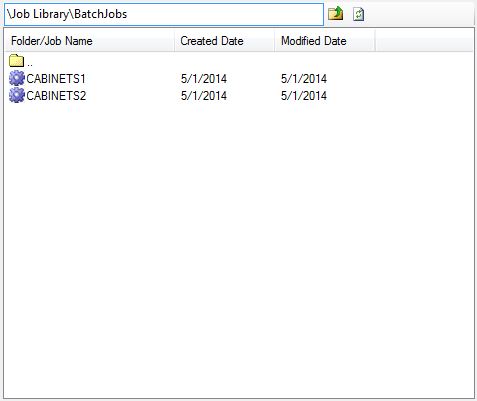
If you Right-Click on one of these jobs now you will see 'Batch Job Options'.
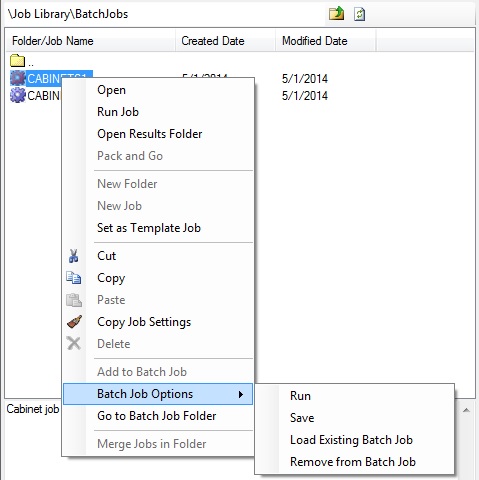
From here you can 'Run' the batch, 'Save' the batch to run it later, 'Load Existing Batch Job' or 'Remove from Batch Job'.