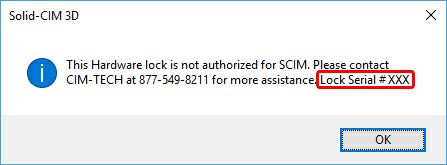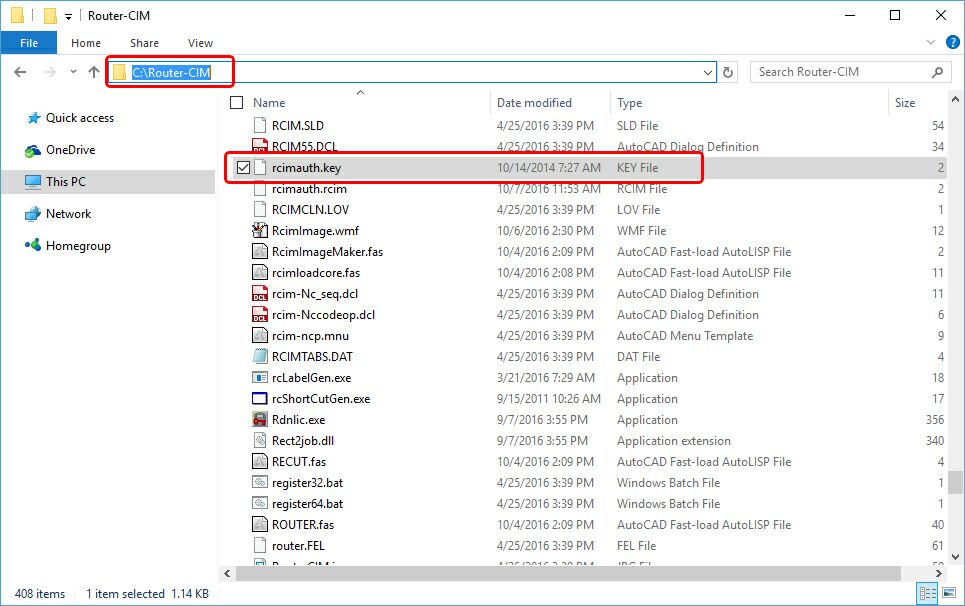Solid-CIM 3D Authorization File
Once Solid-CIM 3D has been installed, you will need to submit for an Authorization File. To obtain this file, you will need to open AutoCAD.
Once AutoCAD is opened, start Solid-CIM 3D by selecting on the Solid-CIM 3D toolbar or ribbon and selecting the this icon:
Note: Make sure your Router-CIM USB or stand-alone Solid-CIM 3D Hardware Lock in inserted prior to starting Solid-CIM 3D
Solid-CIM 3D Toolbar Icon: 
Solid-CIM 3D Ribbon Icon: 
This message will appear:
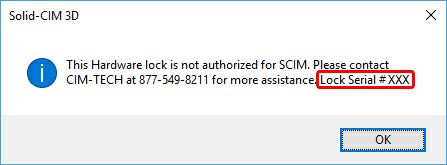
When the message appears, send an email to support@cim-tech.com and reference the Lock Serial # that appears. An email will be sent back to you with a file called rcimauth.key.
This file will need to be copied from the email and placed into the Router-CIM folder on your C drive (C:\Router-CIM):
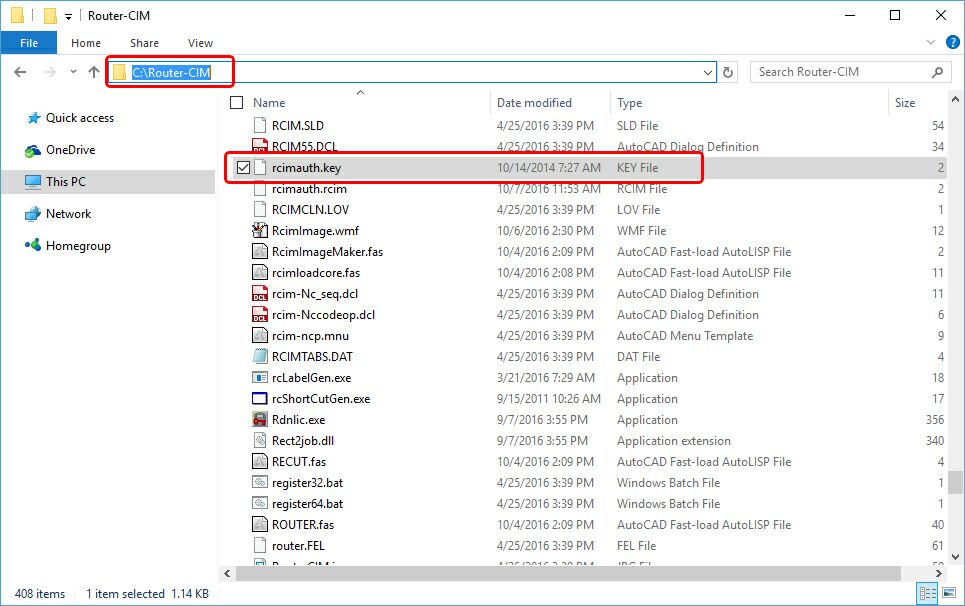
Solid-CIM 3D will now be authorized for use.