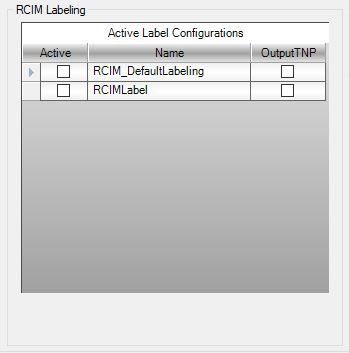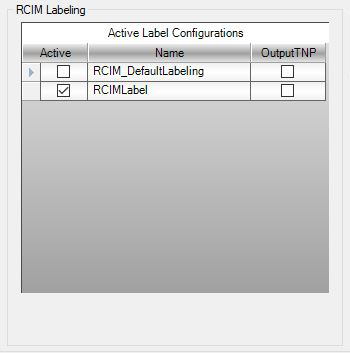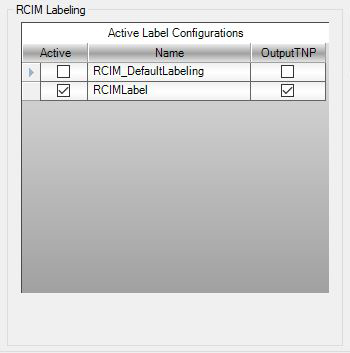Automation Label Settings
Setting up a Router-CIM Automation Suite Job with a Label Configuration
Once the configurations have been created, you will then be able to select the label configuration you would like to use.
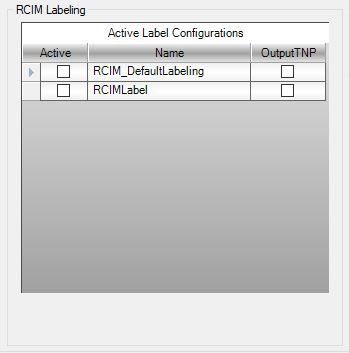
Under the 'Printing and Labels' tab in the job, you can select the configuration that you want to use for that job. Simply check the box in the 'Active' column to create the labels. More than one configuration can be selected if desired.
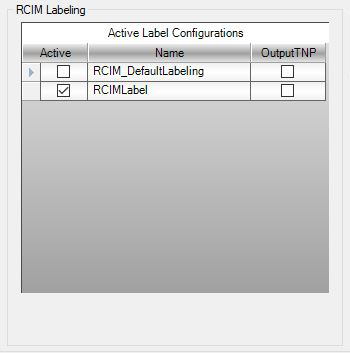
If you have the Touch-N-Print add-on by CIM-Tech, you can also create custom output labels for this system by selecting the check box for the configuration desired under the 'OutputTNP' column.
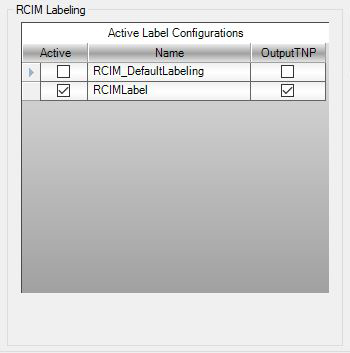
If you select an Active Label Configuration that you want to use for all jobs going forward, make sure to 'Save Current Settings as Job Defaults' so that all future jobs will be created with the correct configuration selected.