View
The following areas can be moved, floating or docked to customize the user interface to your liking:
1) Job Tree
2) Job Settings
3) Knowledge Post Info
4) Tagged Vars
5) Preview
You can also turn areas on/off by selecting the ones you want under the 'View' options.
•Show Job Tree
•Show Job Settings
•Show Knowledge Post Info
•Show Tagged Vars
•Show Part Preview
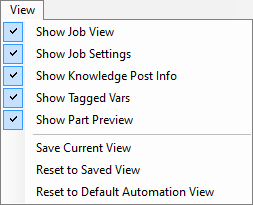
Save Current View
If you make adjustments to the Router-CIM Automation Suite interface, you can save that layout by selecting the 'Save Current View' from the 'View' dropdown.
Reset to Saved View
If you make adjustments to your Router-CIM Automation Suite interface and you would like to return to your saved view, select the 'Reset to Saved View' from the 'View' dropdown.
Reset to Default Automation View
There are moveable windows in Router-CIM Automation Suite. When selecting this option, it will reset the view to the default Router-CIM Automation Suite view.
For more information on moving the interface windows, refer to the 'Moving Windows in Automation' section.