The variables window displays all tagged variables for a part, or any global variables for an assembly.
For more information on Tagged and Global Variable in Macros, click here.
Tagged Variables
These variables are marked in the macro as tagged so that they may be modified in the job individually. In this instance a door macro is selected and several variables display in the Variables Window.
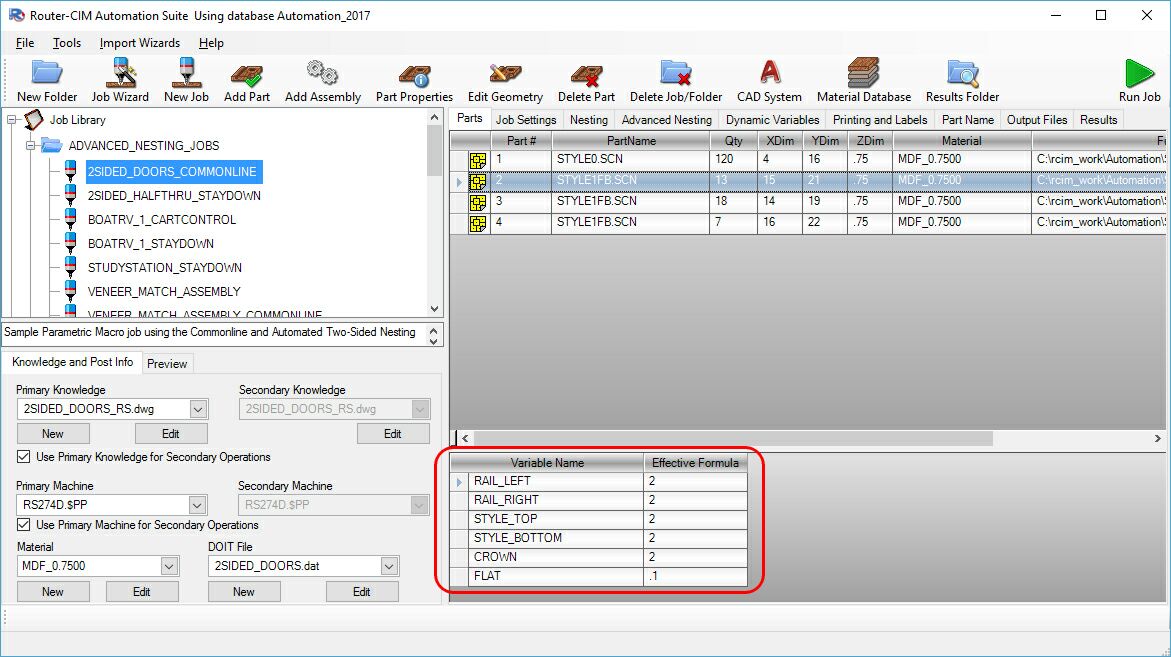
You can edit the Formula value for the tagged value by selecting it and typing in a new formula or value. You cannot change the variable name.
Global Variables
Global variables are typically variables that affect more than one part in an assembly. Instead of having the same variable in each part and trying to remember to change the value for each part, you would make a global variable and have it changed once and that change would affect each macro that uses that variable. For instance, there may be several macros that make up a cabinet, but you would only want to change the cabinets Height once and have all the parts relate to that value. Height would be a global variable.
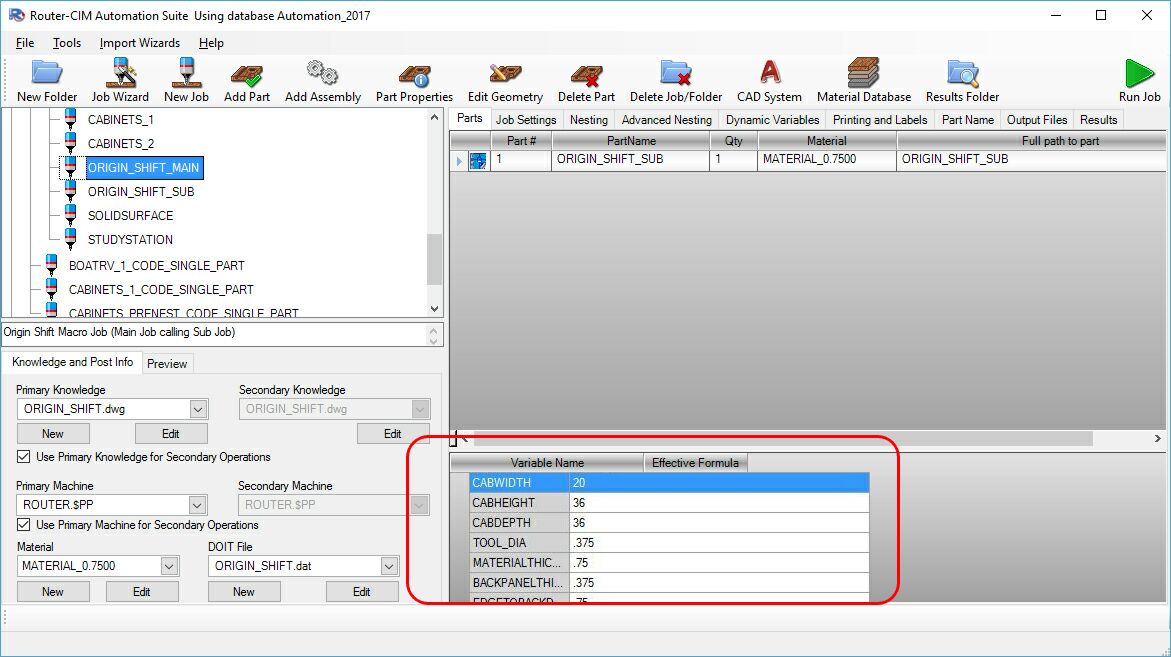
This example has an assembly in it. The global variables for CABWIDTH, CABHEIGHT, and CABDEPTH can be changed to allow 3 different size cabinets, just from changing those 3 global variables. This way none of the parts in the sub job has to be changed on its own.