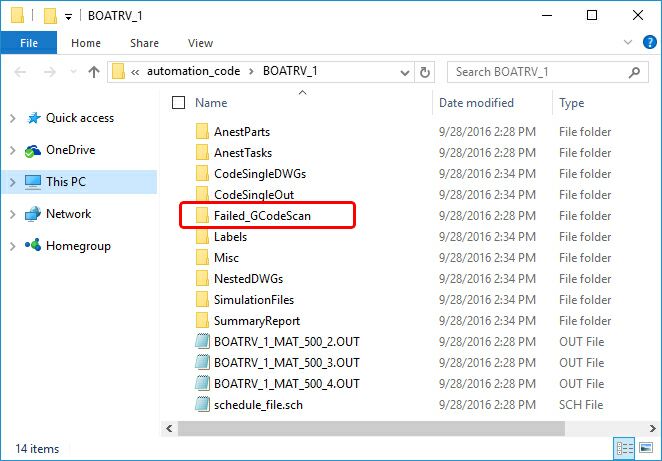Automatic G-Code Scan
The Automatic G-Code Scanner will check each NC file generated by Router-CIM Automation Suite for a specific post processor and if the code contains a value outside the limits set in the scanner, then an error will be displayed when the job is run, and the code will be placed into a separate folder so that it is not run by mistake and the error can be fixed.
Note: This feature is only available for machines that take industry standard G-Code and if 'Z0 is top of Material' is unchecked.
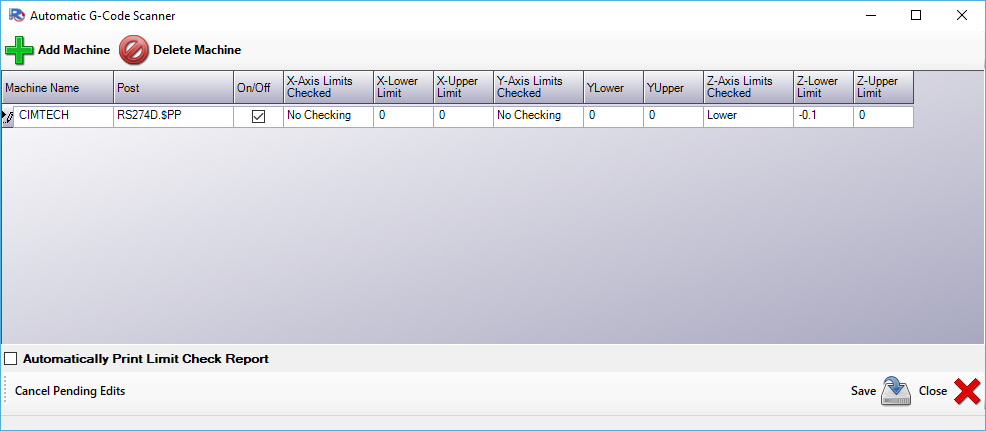
You can give each machine set-up an name, and then select the post processor to be used for that set-up and change the X, Y, and Z settings and whether or not to scan each axis for problems.
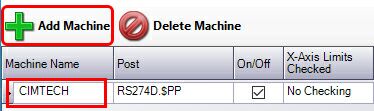
If after a job is run, there are values beyond the limits set you will see a warning in the Limit Check Results.
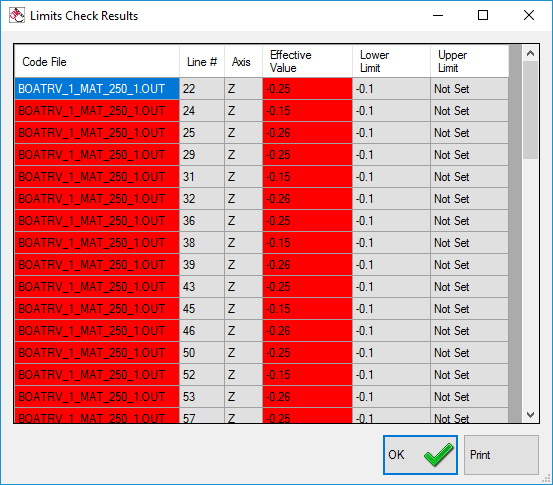
In this case there were Z values more negative than the -0.1 value placed in the lower limit. All the files were flagged and the line number containing the error is shown along with its value.
At this point, you have the option to print this report by selecting the 'Print' button.
Once this window is acknowledged by selecting 'OK', the Results Folder can be opened and you will see a folder labeled Failed_GCodeScan and that will contain the NC code files that have failed the Automatic G-Code Scanner.