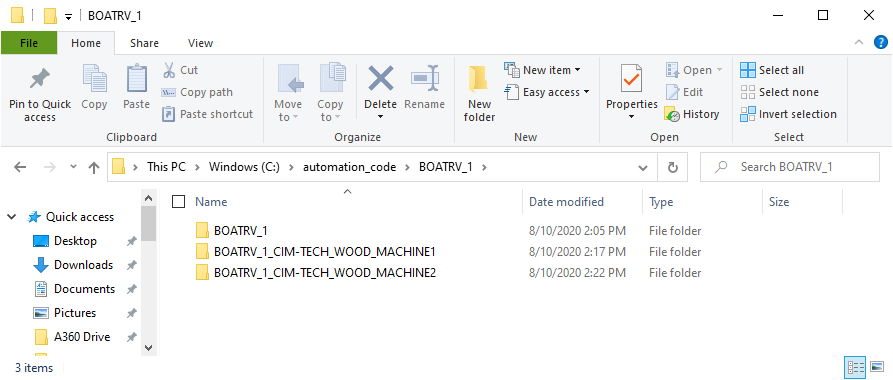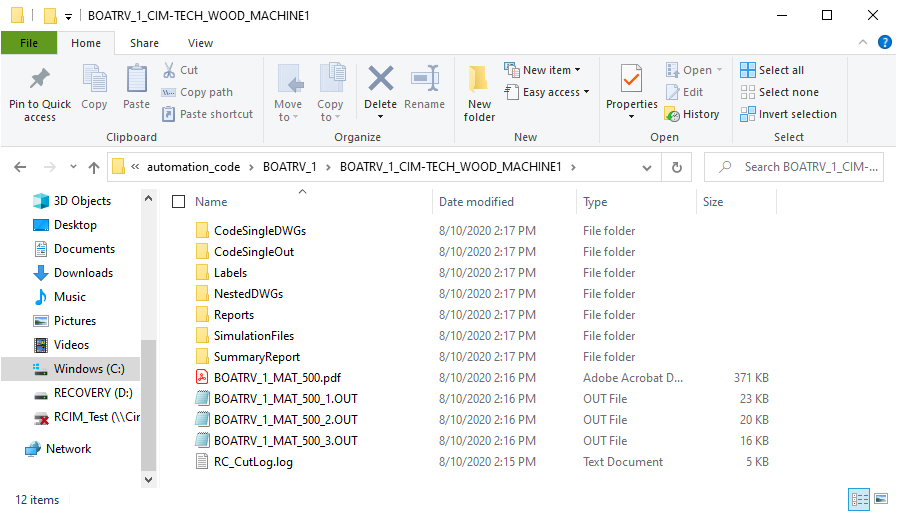Multi Post Processing
To setup a MultiPost process, follow these instructions.
Setting up MultiPost
In order to use MultiPost, you will need to create Pack and Go's of the job setups. The Pack and Go files will include items such as the Post Processor, knowledge drawing, DOIT file, System Preferences, Job Settings, Materials, etc.
To create MultiPost defaults, you will need to create Pack and Go's (PAG) of the jobs that will represent each run through MultiPost. For information on how to create a PAG, refer to the 'Create Pack and Go' section under the 'Tools' section. The PAG that are created for use with MultiPost need to be stored in a location that Router-CIM Automation Suite can access. By default, the folder location is set in Router-CIM Automation Suite as C:\Router-CIM\Automation\Multipost. The location of this folder can be changed and should be changed if you are sharing the database to allow for multiple users to access the PAG files. You can change this folder location by adjusting the setting located in the System Preferences section located under 'System Folders'.
Note: You may have to create multiple databases if you want MultiPost processing to have access to different setups of materials such as a CNC with X axis as the long axis and another CNC you may be programming for having the Y axis as the long axis. Each PAG would need to be created in the corresponding material database.
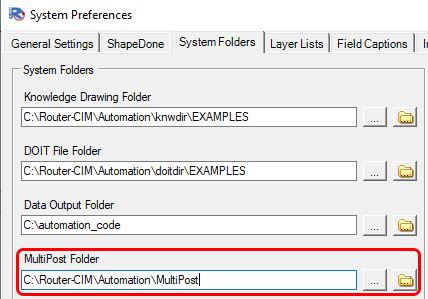
Once the PAG files have been created and saved to the correct folder location that you have set Router-CIM Automation Suite to, you are able to setup the MultiPost defaults.
To access the MultiPost defaults, go to the 'Tools' section in the Menu Bar and select 'Multi Post Defaults'.
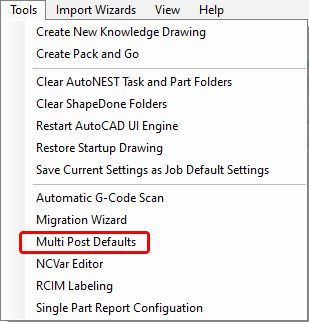
The MultiPost Defaults window will open. When the window opens, you should see a row for each of the PAG files that are located in the MultiPost default folder location.
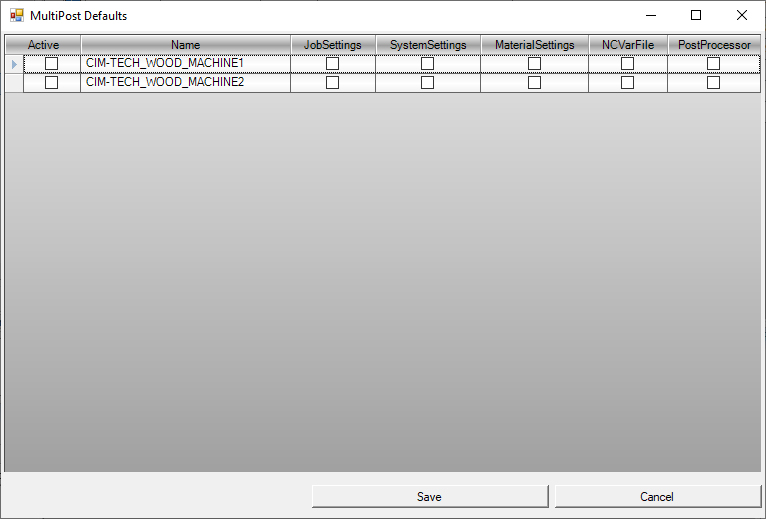
With the window open, you can select the items that you want to be used when processing a MultiPost job. The user has the option of turning on and off the import of the job settings, system settings, material settings, NCVar file, and the post processor. If they are not selected, the selected job settings will be used.
Once you have the settings changed to match the way that you want MultiPost to process jobs, select the 'Save' button.
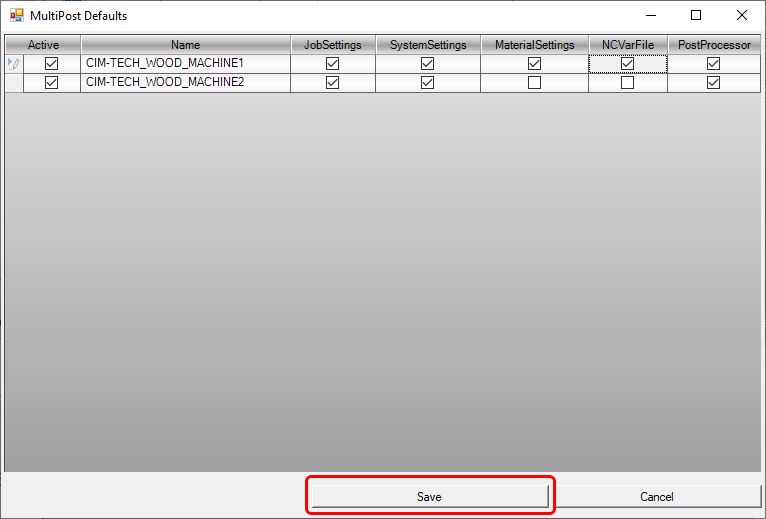
With the MultiPost defaults set, you are now ready to setup your MultiPost job in Router-CIM Automation Suite.
Creating a MultiPost Job
To create a job that uses the MultiPost processing, you will need to right-click on the job and select 'Set MultiPost Options'.
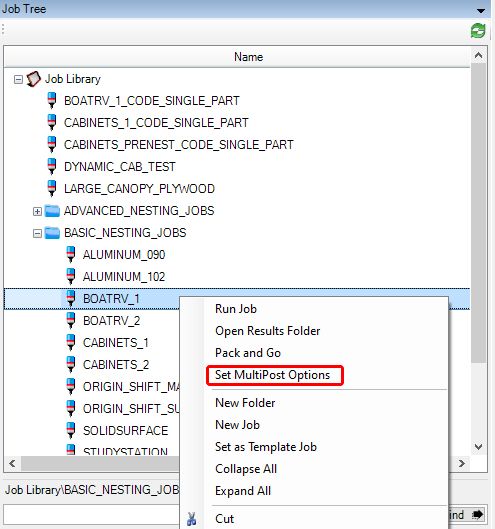
When selected, it will open the MultiPost Options window. From this window you will check the Active box next to the MultiPost defaults that you setup with the PAG files. If you have more MultiPost defaults setup and you do not need them for this MultiPost Job, simply do not make them 'Active' for this MultiPost job. Select the 'Save' button when you have activated the MultiPost defaults that are needed.
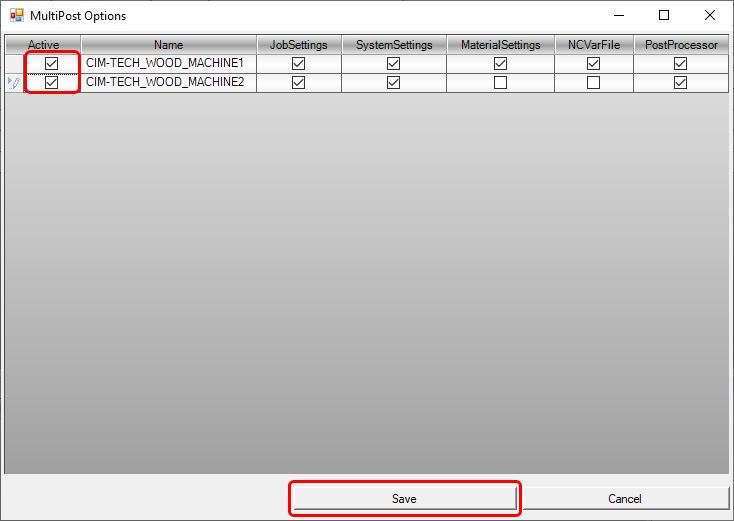
When a job has been formatted for MultiPost, you will not see a new icon next to the job.
![]()
If you select the plus sign next to the job, you can see the MultiPost defaults that were selected.
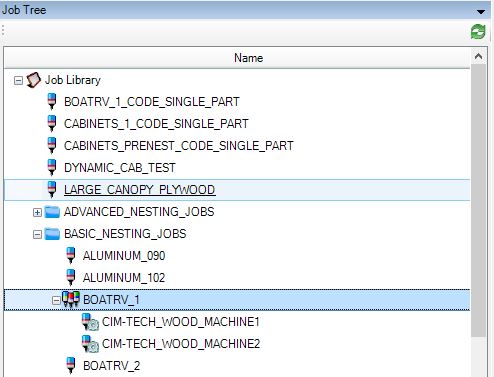
If you select the plus sign next to the job, you can see the MultiPost defaults that were selected.
To change a Router-CIM Automation Suite job back to a standard job, right-click on the MultiPost job and uncheck the active buttons on any MultiPost defaults selected and save.
Once a MultiPost job has been created, you simply need to select the 'Run Job' button to process the job.
MultiPost Job Results Folder
When the MultiPost job has completed, it is time to examine the 'Output Folder' contents. You will see multiple folders. One folder will be the original jobs result and then you will see additional folders that will have the results from each of the selected MultiPost options. Each folder will contain the relevant results and information based on your System Preferences settings.