|
This cycle provides continuous four-axis motion for aggregate heads and 90° router heads. Drawing Requirements: This cycle works on standard geometry created by the Geoshape command and is edited with the Start Point Edit command. The shape Polylines must be either a two dimensional polyline in the world plane or a three dimensional shape. Two dimensional shapes on the side of the part do not need to be interpolated in the fourth axis and any or all of the existing cut cycles will work to create valid cutting motions for these shapes. If an invalid shape is selected, the cycle will notify you when you try to cut it. The shape drawn for a fourth-axis cycle must represent the location of the material to be cut. The tool tip will extend into the cut shape by the required depth. The tool path can be shifted down in Z during the cut cycle, or the shape can be drawn at the required Z depth. For clarity, we recommend that 3D shapes be drawn at the appropriate Z depth. If a shape has thickness, this will represent the required Z shift. |
This cycle works on standard geometry created by the Geoshape command and edited with the start point edit command. The shape polylines must be either a two dimensional polyline in the world plane or a three-dimensional shape. Two-dimensional shapes on the side of the part do not need to be interpolated in the fourth axis and any or all of the existing cut cycles will work to create cutting valid cutting motions for these shapes.
The Shape drawn for the Forth Axis Cycle must represent the material location to be cut. The tool tip will extend into the cut shape by the depth specified in the Total Cut Depth specified. The tool path can be shifted down in Z during the cut cycle by specifying the depth in the Move Shape Z field, or the shape can be drawn at the required Z depth. For clarity, we recommend that 3D shapes be drawn at the appropriate Z depth. If a shape has thickness, this will represent the required Z Shift for the Move Shape Z field.
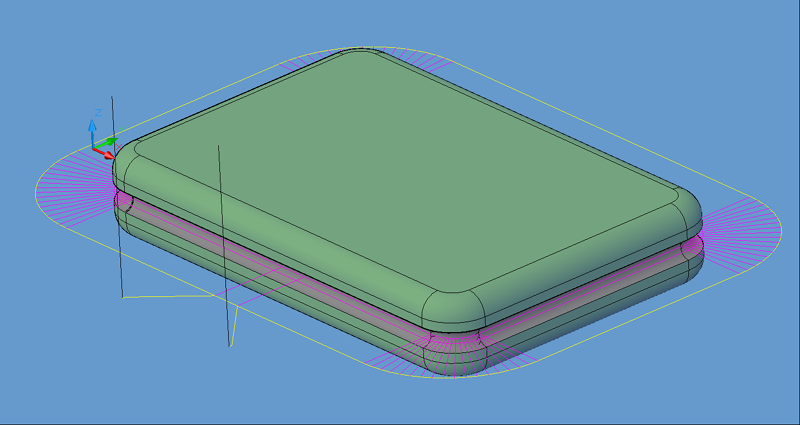
4th Axis Cutting tool path.
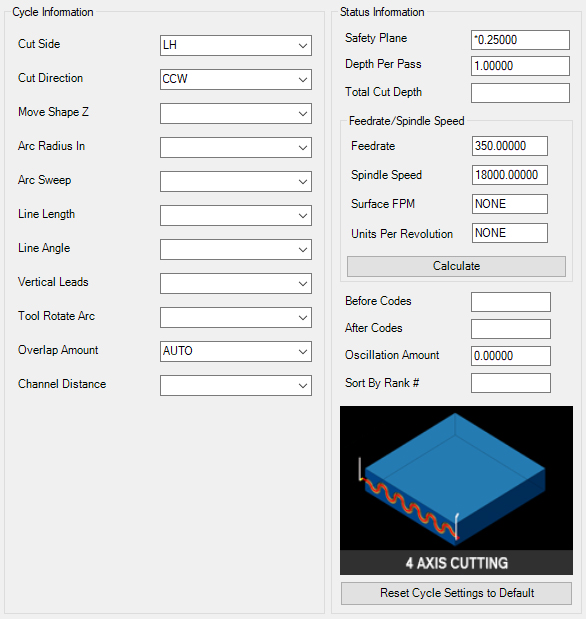
4th Axis Cutting parameters.
The following parameters effect the toolpath creation:
Cut Side
Cut Side is the side of the Geoshape that the toolpath will be created on. For instance Plunge-Outside (Plunge-O) will have the toolpath on the outside of the shape. Valid entries for this field are Outside, Inside, RH (Right Hand) and LH (Left Hand).
Select the Cut Side section for more information.
Cut Direction
The direction of the cut can only be clockwise (CW) or counter-clockwise (CCW). This even applies to open shapes where this direction really has no meaningful relationship to the geometry selected. Any closed shapes should have the direction set accordingly and any open shapes should be set to CCW as all shapes in AutoCAD and Router-CIM are CCW by default.
Select the Cut Direction section for more information.
This value sets the Z height of the tool path. The tool path can be moved up or down with a positive or negative number in this position. Note that this is the Z position in the world coordinate system. The distance into the material horizontally is the Total Cut Depth.
Lead In and out moves can have an arc lead. The radius of the arc is specified here. There can be two values placed in this position, the first being the lead-in and the second being the lead-out.
The degrees of sweep in the arcs for the leads can be specified here. There can be two values placed in this position. The first would be for the lead-in and the second would be for the lead-out.
The length of the lead-in and lead-out line. There can be two values here, one for the lead-in and one for the lead-out.
The angle of the leads, specified in degrees. There can be two values here, one for the lead-in and one for the lead-out.
Specify Y for yes, or N for no. If Yes is selected, then the lead-in and lead-out moves will be in the vertical plane, instead of the XY horizontal plane.
Specify Y for yes, or N for no. If Yes is selected, then the lead-in and lead-out moves will be cause the tool to rotate into the lead-in and lead-out. This is only valid for leads where Vertical Leads is set to N.
Specified as a numeric distance. The overlap is the distance the tool travels as it crossed the start point. This is useful when removing witness marks from the lead-in.
If Vertical Leads is set to Y, then you can specify a Channel Distance to make the cutter ramp into the cut following the contour. Setting the distance to a small number will cause a steep, sharp ramp, and setting it to a larger number will make a longer, more gradual ramp. There can be two values here, one for the lead-in and one for the lead-out.
**Changing values in the cycle parameters may yield unexpected results with some settings or on some geometry. Examine the toolpath and NC Code carefully before running your machine tool if you change these default settings.