This field defines the lead-In block name. There are several available, but only some cycles will respond to the change of the Lead-In edits.
Only certain cycles are valid for setting the Lead-In or Lead-Out:
Plunge-Outside Line Leads
Center-Line Cut
Right Hand/Left Hand Cut
T-Slot Plunge
MULTILI
Multili is the default lead type for some cycles where there are multiple depth per pass, and Router-CIM must figure out how to move each cut down (usually ramping) between passes.
This is typically not a user selectable option.
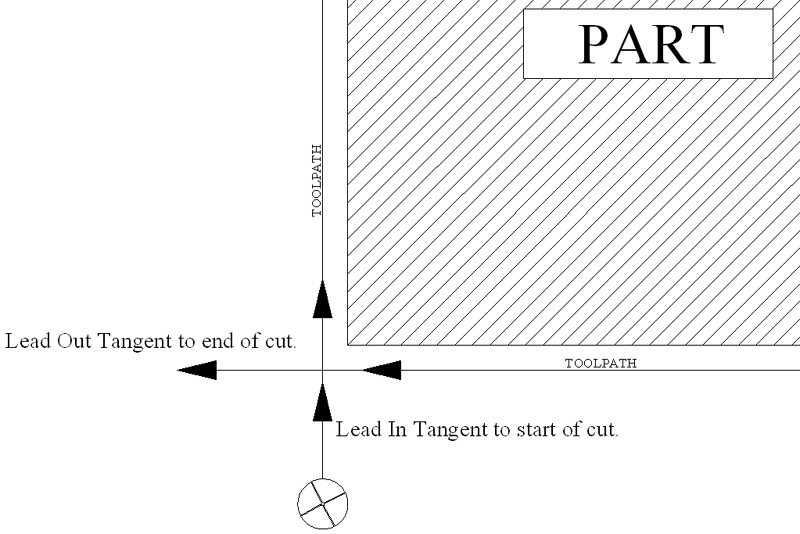
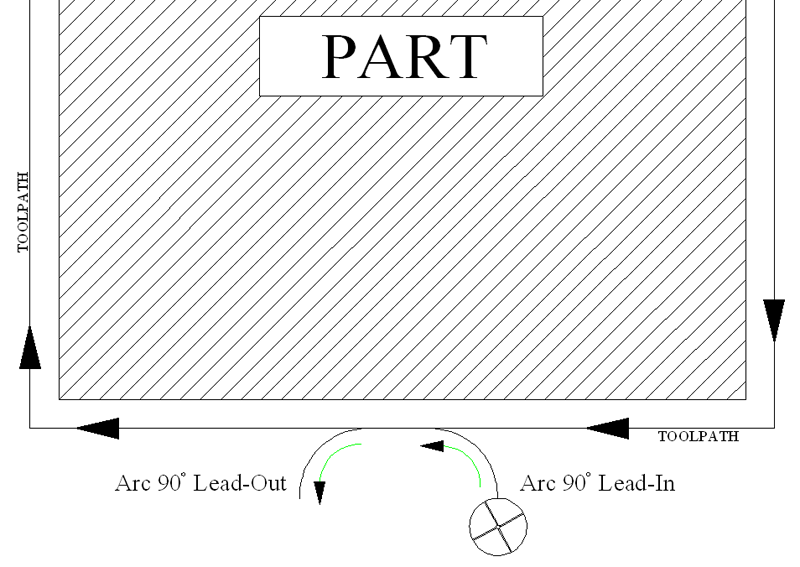
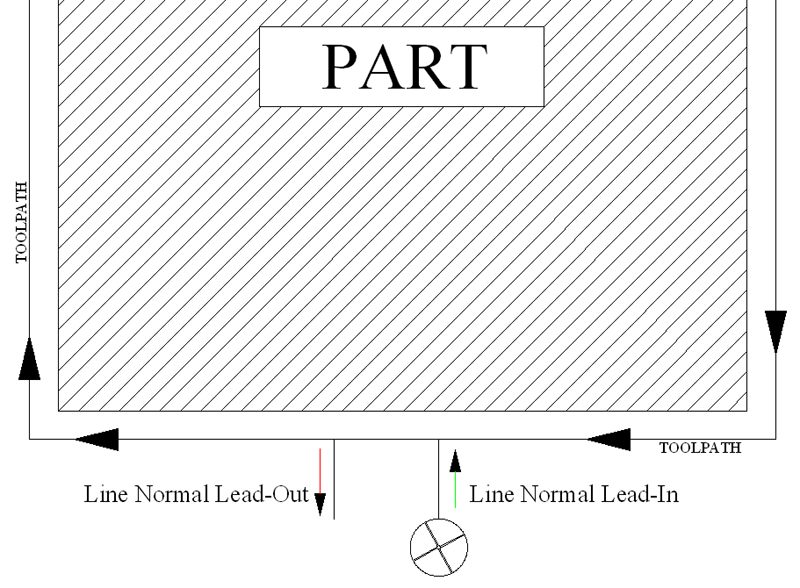
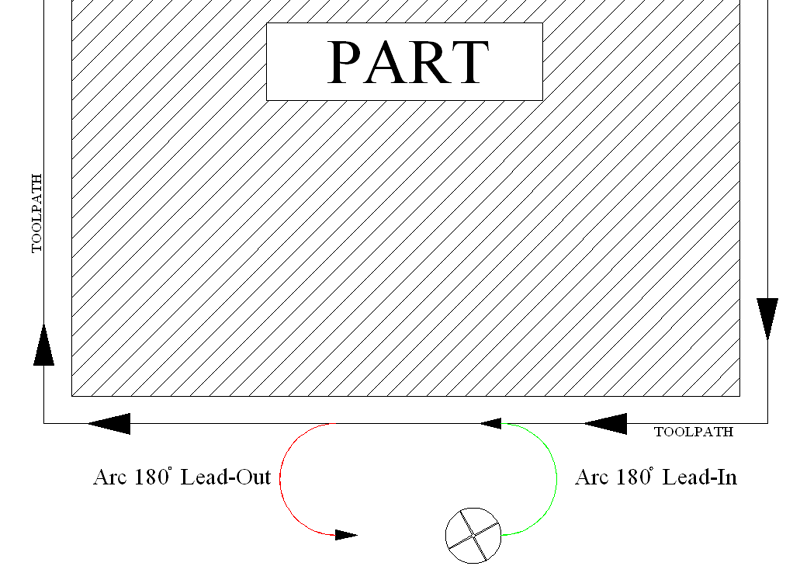
LA90LI
Line and Arc 90° Lead In. There will be a short line, then a 90° arc, ending tangent to the start of the cut.
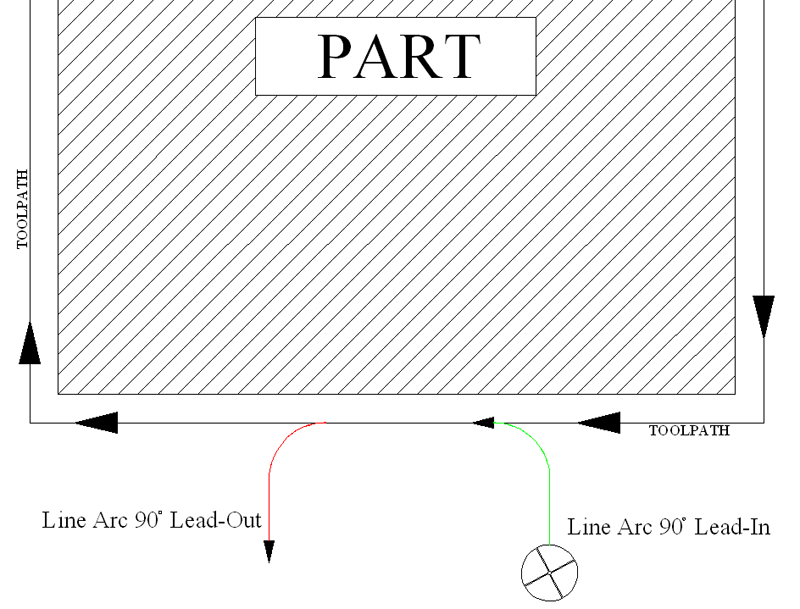
LN-45LI
Line 45° Lead In. This method generates a line at a 45° angle to the start of the cut.
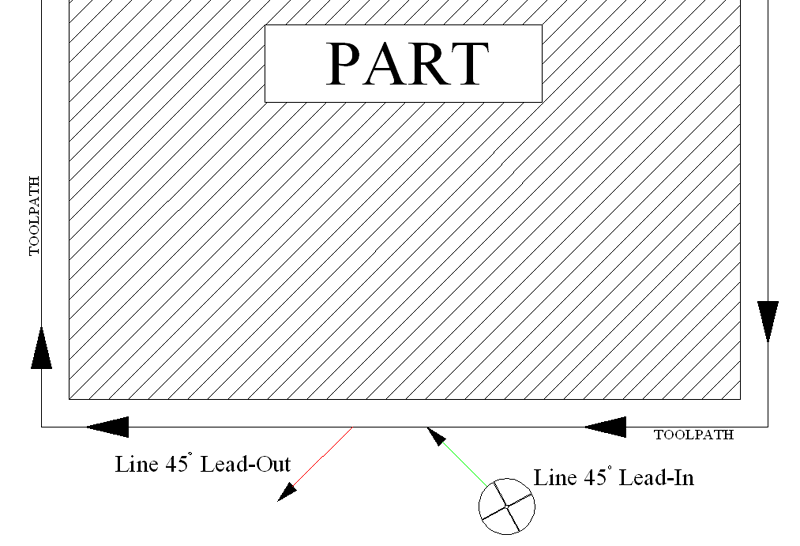
li
This is a Router-CIM macro that will generate a line lead in, in various configurations depending on the cut settings.
This is not a user selectable option.
Additional Leads can be made in the /Router-CIM/Ncdwgs/(Knowledge Drawing based on the name of your postprocessor i.e. Mach1s, Mach2s, etc.) drawing by drawing a polyline on layer NC_LEADS ending at 0,0 for a lead-in. Make a block from the polyline with a 0,0 insertion point.
After the block is created you should erase the lead from the drawing and change the current layer back to Layer 0.
Save the drawing back to your /Router-CIM/Ncdwgs directory.
The next time you want to use the new lead, choose the Plunge Outside line leads cycle and enter the block name of the lead-in you chose to create, in the appropriate field in the Control Panel.