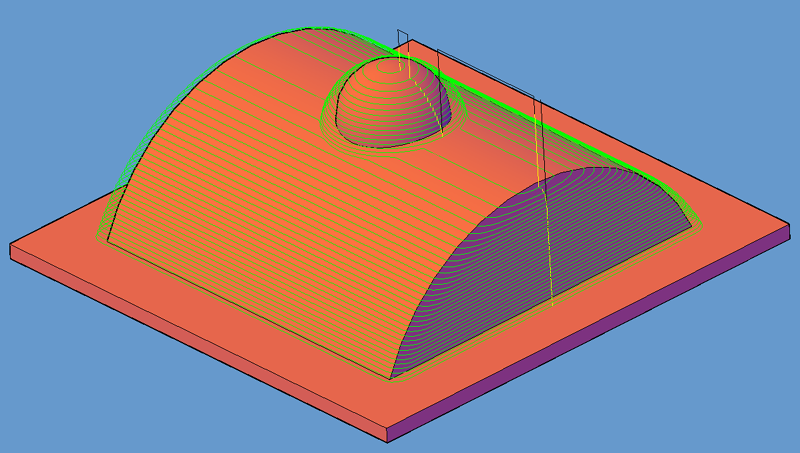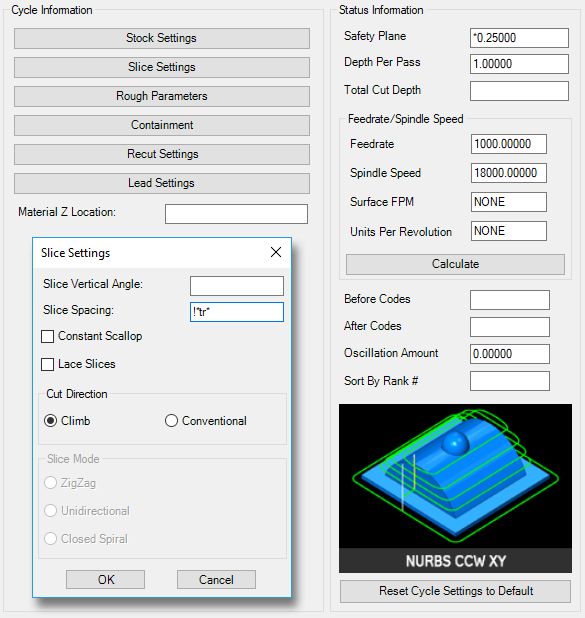
When Prompted for Z Level Completion:
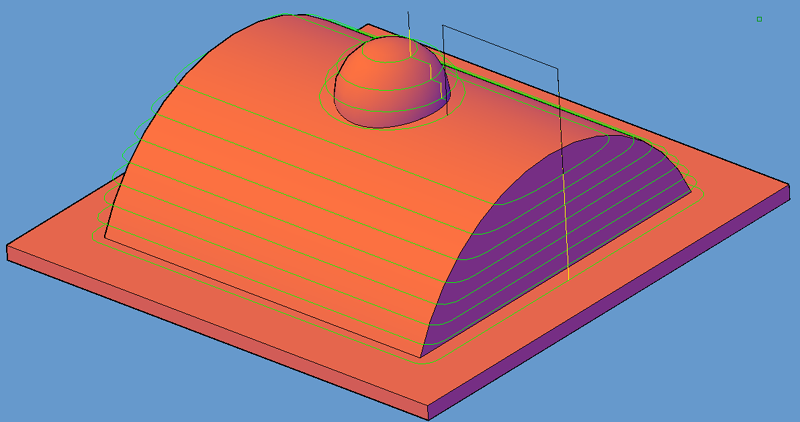
Select 'NO' to the "Z Level Completion Dialog".
YES is used when a Cavity or Core contains multiple hills and valleys. YES will cause the toolpath calculator to complete all toolpath(s) required at each Z level, retract, and then go down to the next Z level.
NO continues to cut downward until complete.
Press the 'Cut' Button.
You should get a tool path like the following: