These are the default settings that AutoNEST will use when running a job.
Note: These settings are primarily controlled through the Router-CIM Automation Suite Interface. Care should be taken when adjusting these settings through the AutoNEST System Preferences.
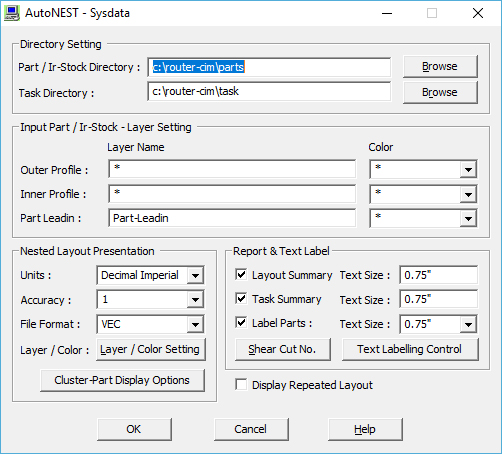
Part / IR-Stock Directory
The folder where the Anest Parts are stored and accessed for each job run.
Irregular Stocks (IR-Stock) can also be stored in this folder.
Task Directory
The folder where the Anest Task (job) files are stored and accessed for each job run.
Part Leadin
These are the layer, color and part leadin/leadout “FILTER” settings that you can specify for both SavePART and DXF2VEC commands. These settings are especially helpful if the parts that you are saving or converting contain marking lines that touch or intersect the external /internal profiles of the shapes. By specifying the layer/color/part leadin filters, you will help SavePART and DXF2VEC commands to differentiate profiles that are crucial to nesting (outer and inner profiles of the part) against those that are not (markings or folding lines).You can specify more than ONE colors in the “Color” field by entering for example “1,3” for colors 1 and 3 (separated by a comma)
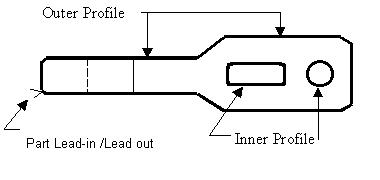
Units
The units setting of inputs and outputs. There are 4 choices to choose from :
•Metric
•Architectural Imperial (1’ 3-1/4”)
•Decimal Imperial (15.25”)
•Engineering Imperial (1’ 3.25”)
Accuracy
The number of decimal places or the number of digits to the right of the decimal point (0 to 4).
If the unit chosen above is Architectural Imperial, Sysdata will prompt for the denominator of the fraction to which the accuracy is to be expressed. e.g. :
•1 for full integers, no fractions
•2 for 1/2" (half)
•4 for 1/4" (quarter)
•8 for 1/8" (eighth)
•16 for 1/16’ (sixteenth)
File Format
This option decides which Part file format is to be used when generating graphical nested layout on screen. Three choices are available as below:
•DWG
•VEC
•DXF
If you have chosen VEC format, please note the “Nested Layout - Layer Settings” (click the “Layer Setting” button) for defining the layers and colors of the nested layout. If you have chosen DXF or DWG format, the nested layouts will display the layers/colors of your parts as they were originally created.
Layer / Color
The following Dialog Box will appear when selecting this button: ![]()
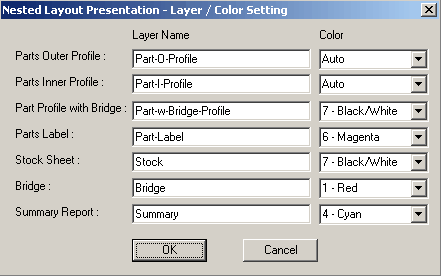
User can define the layer and color for Part Labels, Stock Sheet and Summary reports.
PARTS
If the Sysdata “File Format” is VEC, the Parts displayed on the nested layout will follow the layer and color settings here.
If DWG or DXF “File Format” are chosen, the Parts’ layer and color settings will be exactly the same as they were originally saved.
See diagram below for explanation of each of the names.
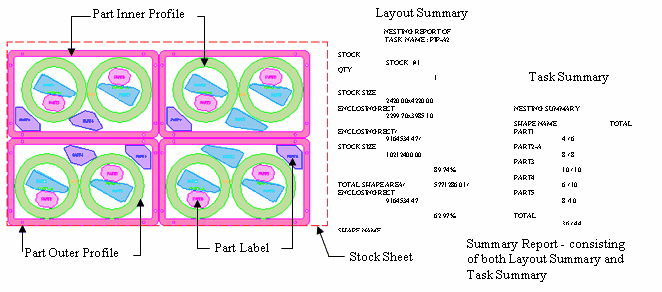
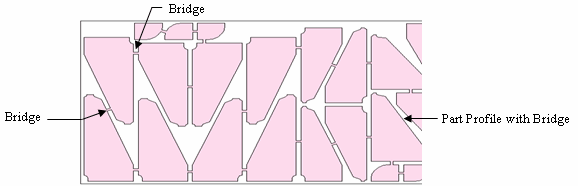
Label Parts Text Size
Mark this checkbox if you wish to display Part Label and set the Text size of the Part label when displayed on screen. To change the layer/color of the Part labels, click the “Layer/ Color Setting” button
Label Repeated Parts
Mark this checkbox if you wish to add a part Label on each and every part on the nested layout. When this checkbox is un-marked, if there are 10 parts of the same name nested, only ONE of the 10 will be labeled.
Layout Summary Text Size
Layout Summary – report on the nested results of a particular stock layout.
Task Summary Text Size
Task Summary – report summary on the nested results of a Task (.job). Mark the relevant checkbox if you wish to display the reports and set the Text Size of the Reports when displayed on screen. See the above Illustration.
Display Repeated Layout
Mark this check box if you wish to display the same nested layout repeatedly, otherwise the Quantity in the Layout Summary will show how many sheets of the same nest are necessary.