Adding NCVAR Variables
NOTE: Adding/Modifying any variable affects how Router-CIM and Router-CIM Automation Suite will perform and process the parts. Adding/Modifying any variable, including the ones mentioned here, should be done with extreme care. To add/modify any variable not mentioned here, please consult CIM-Tech prior to any addition/modification.
If you are adding/modifying an NCVAR using Router-CIM Automation Suite, please refer to the 'NCVAR File Editor' section.
To add/modify any variable in Router-CIM NCVAR file, you must:
Open AutoCAD by itself, than load Router-CIM into AutoCAD.
In the Router-CIM control panel select the NCVARS button or in the command line of AutoCAD, type in NCVAR
To Add a Variable:
Go into the appropriate section and click ‘Add’.
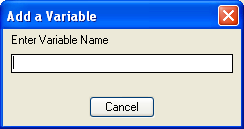
Enter the variable as described and press ‘Enter’.
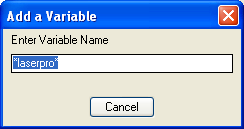
You should see the variable in the list now, enter the appropriate value in the value box and press ‘Enter’ and you should see the value change in the list above.
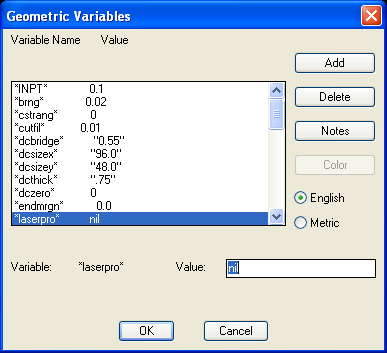
Click ‘Ok’
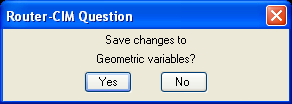
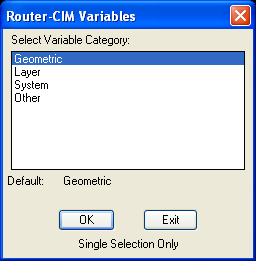
These steps are not unusually difficult, however they are fairly exacting. If you have any questions or wish for assistance in changing these variables, please call CIM-Tech for assistance.