|
Incline cutting will make a constant ramping motion as the tool path moves around the profile. At the bottom of the cut there is a finish pass to remove the wedge of material left by the ramping motion. This type of cutting is useful when you have a material and tool that need a constant load or chip during the cut. Since the tool is continuously ramping, the tool load is never released, or increased during the entire cut, until the finish pass at the bottom. The amount of material removed by the cutter, and thus the number of passes in Z, are controlled by the Total Cut Depth and Depth per Pass parameters. The Total Cut Depth is the depth of the cut overall and the Depth per Pass parameter controls how deep each pass is in Z, which controls the chip load.
Incline-Outside will default to cutting on the outside of a closed shape. |
The only difference between Incline-Outside and Incline-Outside Ramp is that the initial move is a ramping lead in to the start of the first pass instead of a plunge move. This is only necessary if the start of the cut will be inside of uncut material. Typically the start of the first cut is above the top of the part. If the start of the first cut cannot be above the top of the part, it may be better for the tool to make a ramp into the material instead of a plunge.
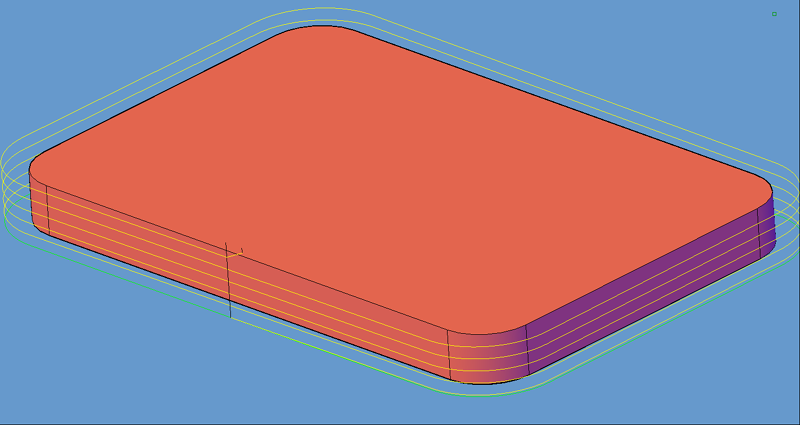
Incline-Outside Ramp cycle
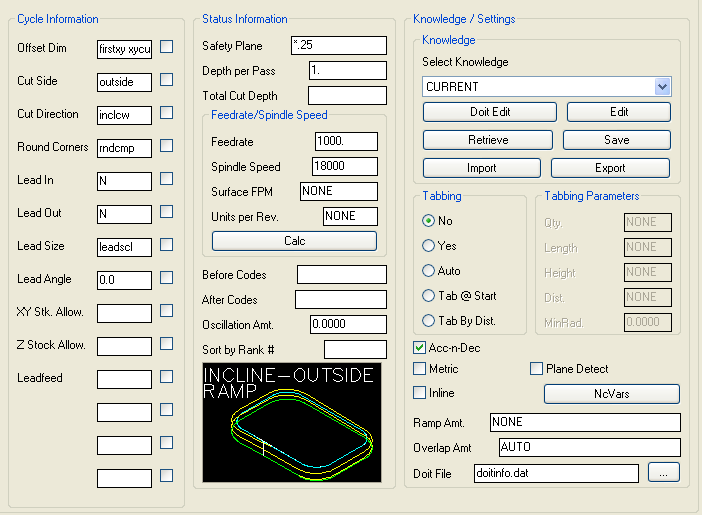
Incline-Outside Ramp cycle parameters
The following parameters effect the toolpath creation:
Offset Dim
The offset dim is the amount the toolpath is offset from the original geometry or Geoshape.
Normally this is set by Router-CIM depending on a number of features such as the Cutter Compensation setting and the cut cycle itself. For instance if Cutter Comp is set to Yes, then the toolpath will lie directly on top of the Geoshaped geometry with no offset.
You may substitute the parameters here for numeric values to suit you particular cutting needs.
The value set by default (firstxy xycutloc) is a macro setting that allows Router-CIM to handle the offset automatically and will usually not need to be changed.
See the Offset Dim section for more information.
Cut Side
Cut Side is the side of the Geoshape that the toolpath will be created on. For instance Plunge-Outside (Plunge-O) will have the toolpath on the outside of the shape. Valid entries for this field are Outside, Inside, RH (Right Hand) and LH (Left Hand).
See the Cut Side section for more information.
Cut Direction
The direction of the cut can only be clockwise (CW) or counter-clockwise (CCW). This even applies to open shapes where this direction really has no meaningful relationship to the geometry selected. Any closed shapes should have the direction set accordingly and any open shapes should be set to CCW as all shapes in AutoCAD and Router-CIM are CCW by default.
See the Cut Direction section for more information.
Round Corners
If set to Yes, this option will round sharp corners with a radius of the value stored in the task *cutfil*. The default is 0.01 radius. This option will insert a fillet in all corners, so if you have an inside cut you will most likely cause an error when the tool tries to fit into that radius. If you have inside and outside cuts on the same shape and need to fillet the corners, use the AutoCAD Fillet command, then Geoshape and Cut the shape.
See the Round Corners section for more information.
Lead In
This field defines the lead-In block name. There are several available, but only some cycles will respond to the change of the Lead-In edits. By default this cycle will usually not have the lead-in or lead-out changed as the defaults will accommodate multiple depths per pass and cutting on any plane.
See the Lead-In section for more information.
Lead Out
This field defines the lead-Out block name. There are several available, but only some cycles will respond to the change of the Lead-Out edits. By default this cycle will usually not have the lead-in or lead-out changed as the defaults will accommodate multiple depths per pass and cutting on any plane.
See the Lead-Out section for more information.
Lead Size
Use Lead Size to change the length of the leads. This field will affect both lead-in and lead-out if you put just one number in this field. You can put two numbers in this field, separated by a space, and the first number will affect the lead-in and the second will affect the lead out.
See the Lead-Size section for more information.
Lead Angle
Use Lead Angle to change the angle of the lead-in and lead-out. This field also will affect both lead-in and lead-out angles if you put just one number in the field. You can put two numbers in this field, separated by a space. The first number will affect the lead-in angle and the second will affect the lead-out angle.
See the Lead Angle section for more information.
XY Stock Allowance
Placing a value in this parameter will offset the tool path to leave material for a finish pass. For instance, placing .125 in the XY Stock Allowance and cutting a 6.4 x4.0 shape will actually leave a part that is 6.25 x 4.25, by adding .125 to the offset of the tool path all the way around the part.
See XY Stock Allowance for more information.
Z Stock Allowance
Placing a value in Z Stock Allowance will change the Total Cut Depth by the number entered. You can use this if you want to leave a small amount of material on the bottom of a part, or if you intentionally want to overcut a part to be sure it is cut all the way through.
Entering a positive number will move the tool path UP in Z. Entering a negative number will move the tool path DOWN in Z.
See Z Stock Allowance for more information.
Lead Feed
This sets lead-in and lead-out feed rates. The default is 0.5, Router-CIM's standard 50% feedrate for lead-in and lead-out. Whatever number you set this variable to is a percentage of max feedrate set in the Control Panel. Setting the number to a value greater than 1.0 will give you an exact feedrate.
See the Lead Feed section for more information.
Safety Plane
The safety plane is the location in the Z axis where the tool can retract to between cuts.
This should always be a value that places the cutter above the part to be cut as each tool change, or index move between cuts is going to start from this point.
Placing an asterisk ( * ) before the number specifies that this value is an absolute point above the part, where leaving this out determines the point to be incremental.
See the Safety Plane section for more information.
Depth Per Pass
This field allows multiple depths of Cut in a single tool path. By setting this number to a value less than the Total Depth of the Cut, you will have multiple passes in the material.
Since this cycle is a constant ramp, for the entire length of the cut, there is a little more involved with the depth per pass. If the tool is starting from a point above the part (if tool tip distance to zero is set to any value above 0, which it normally is) then you should take that amount and add it to the total depth and then divide that number by the depth per pass. If you get an even number (no decimal) then that will be the number of passes, otherwise, round up to the next number of passes and then divide the total depth by that number. The result is the depth per pass for each level of the ramp.
For instance, if the tool tip distance to zero is .1 (in the tool parameters) and the total depth is -1.0, then the total movement of the tool is 1.1. If the depth per pass is set to .25, then 1.1 divided by .25 = 4.4. We have to round that number up to 5 otherwise using 4 would give us 1.1 divided by 4 which is .275 and that is more than the depth per pass. So rounding up to 5 gives us 1.1 divided by 5 which is .22 and that is less than the .25 depth per pass, and so you will see 5 levels to the total cut at a spacing of .22 before the final finish pass.
Total Cut Depth
The Total Cut Depth is the depth you wish to Cut to based on the top of the geometry, regardless of the number of passes made. Router-CIM uses this number to calculate the Z axis moves for the Total Depth to Cut into the material. If the Depth Per Pass field has a number smaller than this, Router-CIM calculates the number of passes necessary to reach this depth.
See the Total Cut Depth section for more information and the options available.
Feedrate
This field specifies the cutting maximum Feedrate in either inches per minute or millimeters per minute, depending on the mode you are programming in. See the chapter on Advanced Settings for information on how to program variable feed rates.
Spindle Speed
This field sets the spindle speed in rpm's (revolutions per minute). This is a modal field to many machine tools, so if you do not change this field for each Cut with the same spindle, you may only see the output for this setting once although you have made more than one Cut with the same spindle.
Values placed here will be output in the cut cycle before the tool enters the material, typically at the height of the Safety Plane once the tool length compensation is set.
Values placed here will be output in the cut cycle after the tool has retracted from the cut, typically at the height of the Safety Plane after the cut is finished.
A numeric value to use for the tool path created to allow the Sequencer to place cuts in a specific order when the code is created.
Overlap Amt
Overlap is the movement of the cutter past the starting point of the cut. By default the Overlap amount is equal to the diameter of the tool. You are able to specify a larger or smaller amount for this by placing a value in this field. For instance, if you are using a 0.5" router bit, the Overlap distance is 0.5". If you put 1.0" in the Overlap Amt. field then the Overlap will be 1.0". This is typically done to reduce any witness mark in the material left by the tool on the lead-in maneuver.
See the Overlap Amt section for more information.
**Changing values in the cycle parameters may yield unexpected results with some settings or on some geometry. Examine the toolpath and NC Code carefully before running your machine tool if you change these default settings.