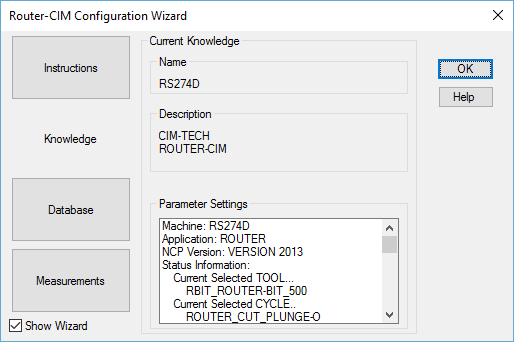1. View the Database
After you launch Router-CIM and the Configuration Wizard dialog appears, click on 'Database' to view the knowledge database. If the desired Knowledge is displayed, you are ready to begin using Router-CIM. If this is not the case, proceed to step 2.
2. Select a Machine
If the correct machine is displayed (Knowledge List) but the wrong postprocessor (Name) is displayed, proceed to step 3.
If the wrong machine is displayed (Knowledge List) select the correct machine from the list.
3. Create a New Knowledge Entry
Click on 'Create' to be presented with a list of all of the post processors that exist in your system.
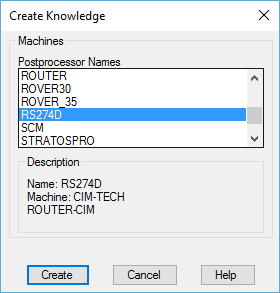
Select the post processor from the list that fits your machine and click 'Create' to link the selected post processor to the selected machine.
4. View the Information for the New Selected Knowledge.
After validating that the correct machine and post processor have been selected, click 'OK' to use Router-CIM.