Router-CIM Toolbar: ![]()
Router-CIM Ribbon: 
Keyboard: SP
This command allows you to set or change the locations for the STARTING POINT of the cutting cycle. This is the point where the tool leads-in or leads-out of the material.
You will be prompted to select the items you wish to change the start points on, at this point the start points appear as magenta 'X's on the part.
Multiple selection is allowed, so if there are several shapes you wish to change the start points on, select them all, and Router-CIM will highlight them one by one for you to select the start point positions.
If there are no start points you wish to change, then press <Enter> two times with no selection and you will exit the Start Point Edit command.
If you make a mistake picking a start point you can re-enter the Start Point Edit command by picking the StartPT button from the Control Panel, and selecting the geometry you wish to change start points on.
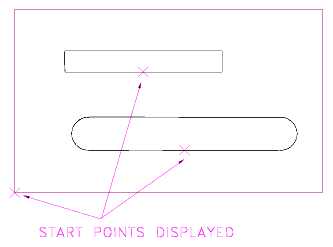
Start Point Edit will reverse the direction of an open shape (see figure 2). You can change the cycle's Cut Side and/or Cut Direction in the Control Panel to make a correct Cut on an open shape.
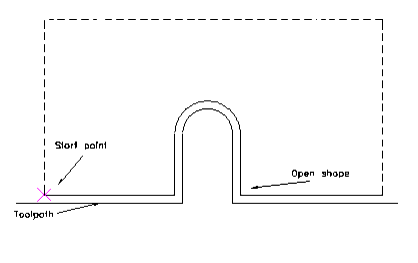
Start Point Control (PREDEF)
Router-CIM Toolbar: ![]()
Router-CIM Ribbon: 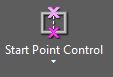
Keyboard: PREDEF
This command allows you to set or change the locations for the STARTING POINT of the cutting cycle PRIOR to the GeoShape command. This point set during this command will become the default start point highlighted by the GeoShape Command.
You will be prompted to select the polyline you wish to define the start point location. At this point the start points appear as magenta 'X's on the part.
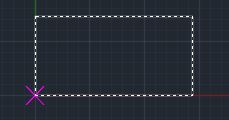
Multiple selection is allowed, so if there are several shapes you wish to define the start points on, select them all, and Router-CIM will highlight them one by one for you to select the defined start point positions.
Once you have defined the start points, then press <Enter> two times with no selection and you will exit the Start Point Control command.
If you make a mistake defining a start point you can re-enter the Start Point Control command by selecting the icons again or typing in PREDEF, and selecting the geometry you wish to define start points on.