Router-CIM Automation Suite offers right click options for the parts in the currently selected job.
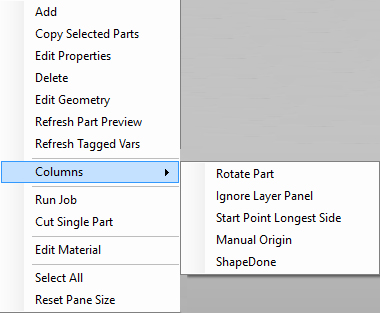
Add
Selecting this option will open the Add Parts window. This window has several options, you can select default folders rcim_work, or Router-CIM as well as set the default types of files to DWG, DXF, or SCN files. You can see a preview of the part, unless multiple parts are selected.
Copy Selected Parts
Selecting this option will copy the part/multiple parts and re-add them to the job at the bottom of the parts list.
Edit Properties
This selection opens the part properties window.
For more information on the Part Properties button, click here.
Delete
Selecting this option will delete the selected part from within a job.
Edit Geometry
Selecting Edit Geometry will open AutoCAD and show the currently selected part opened from its original location. If no part is selected, you will be prompted to select a part first.
Refresh Part Preview
Selecting Refresh Part Preview will regenerate the preview of the part in the Part Previewer.
For more information on the Part Previewer, click here.
Refresh Tagged Variables
Selecting Refresh Tagged Variables will regenerate the tagged variables on a Macro part (SCN).
For more information on the Tagged Variables, click here.
Columns
This allows you to add additional columns to the Part Window to show basics of some of the part properties.
Rotate Part - Shows if 'Rotate Part' is checked under the part properties
Ignore Layer Panel - Shows if 'Ignore Layer Panel' is checked under the part properties
Start Point Longest Side - Shows if 'Start Point Longest Side' is checked under the part properties
Manual Origin - Shows if 'Manual Origin' is checked under the part properties (Macros only)
ShapeDone - Shows if 'ShapeDone' is checked under the part properties

Run Job
This option starts the selected job in Router-CIM Automation Suite and begins processing.
Cut Single Part
This option will process only the currently selected part.
Edit Material
This option will open up the currently selected part's material in the Material Editor.
For more information on the Tagged Variables, click here.
Select All
This option will select all the parts in the current job.
Reset Pane Size
This option will reset the pane size of the Router-CIM Automation Suite window to the defaults.