NOTE: Adding/Modifying any variable affects how Router-CIM and Router-CIM Automation Suite will perform and process the parts. Adding/Modifying any variable, including the ones mentioned here, should be done with extreme care. To add/modify any variable not mentioned here, please consult CIM-Tech prior to any addition/modification.
If you are adding/modifying an NCVAR using Router-CIM Automation Suite, please refer to the 'NCVAR File Editor' section.
To change an NCVAR, type in ncvar at the command prompt, press Enter and you will see the screen shown here. There are four types of NCVARs.
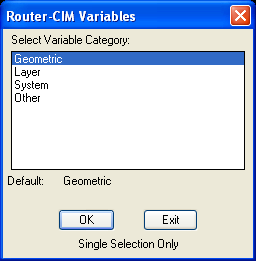
You must select the type of variable you wish to change and pick 'OK'.
You should know the name of the NCVAR you want to change, and the section that the variable is in, so that you lessen the chance of picking the wrong variable and making a mistake.
After selecting 'OK' you will see the Geometric Variables dialog box.
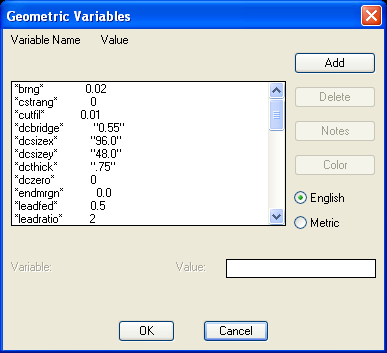
From this screen you can select the name of the NCVAR you wish to change. Select the variable and the variable will show up in the Value box and you may input the new value for the variable and then press Enter to see the change, then click on 'OK'. You will then return to the Router-CIM Variables dialog box where you select 'Exit', to return to the AutoCAD screen.
**Note**
NCVARs are extremely syntax sensitive! Enter the value exactly as it is presented, or the result may not be proper.