A default name follows this field. If you want to change the Postprocessor, click on the 'Browse' button to the right and you can select a different Postprocessor. The software is configured to direct you to the Ncpost folder if you do click on the browse button.
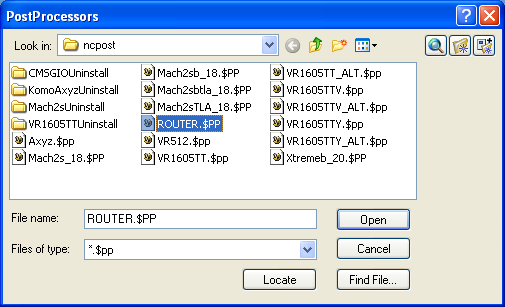
The default shows you the Path where the code will be written to and the name of the NC Code file (it defaults to the name of your current drawing) with an .OUT extension. You can change the name of the file or the extension to anything you want (as long as the Path is valid.)
This field is where you will enter the 4-digit Main Program Number (or whatever numbering system your machine typically uses).
If you program your parts with 0,0 being the top of the spoil board you will need to enter a material thickness here. If you program 0,0 as the top of your part, you can leave this field blank.
When selected, you can tell Router-CIM where you want 0,0 to be on the screen (it can be anywhere) instead of it being at the lower left corner (by default). This is useful if you are programming multiple parts on your screen, in that you won't have to move the various parts to 0,0 then move them back out of the way to move another part down to 0,0. If you turn Manual origin on, you will be prompted for where you want 0,0 to be. (You can change the 0,0 location as many times as you need).
If this box is checked, the NC Code produced will start with line number N1 and increment or increase by 1 for each line.
If this box is not checked, The NC Code produced will have no line numbers. This option might be chosen if you wish to save memory space at the controller.
If you do not want you your Starting line number to be 1, you may change it to what you wish in this first field (100 for example).
It will still increase or increment by 1.
If you want to change how the numbers increment or increase, you may do this in the Line number increment field. (You may want the numbers to increase by 10's rather than 1's).
Click on the Edit button to the right and a dialog window will appear. You are given five lines where you can enter any comments you wish to appear in the program.
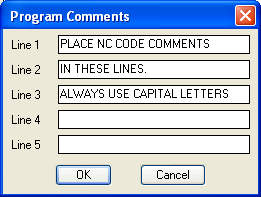
This field gives the options, Yes or No, of whether or not you want the code to pop up on the screen for viewing after it has been written.