Import Wizard Settings
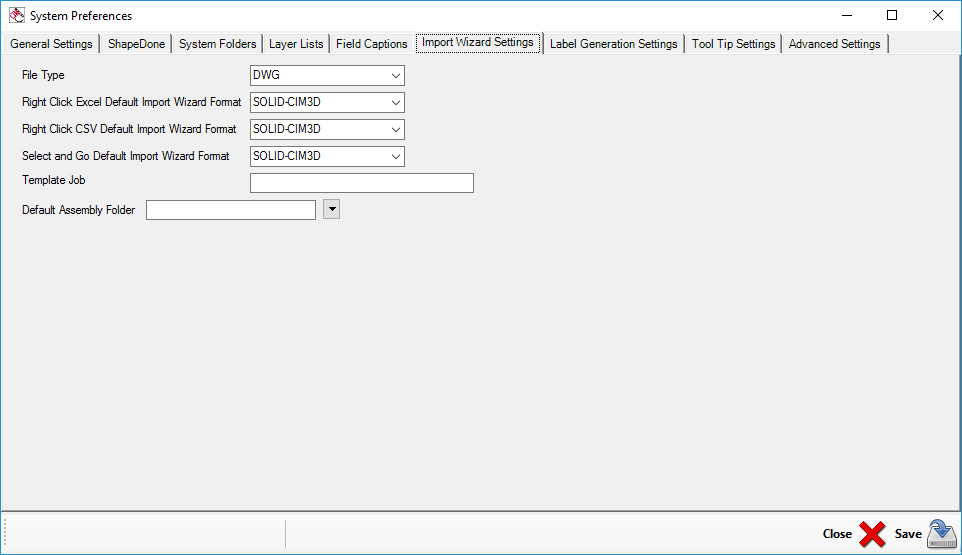
File Type
This will allow you to set SCN, DWG, or DXF files as the default file type for the import wizard to import if the files extensions are not provided in the import file.
Right Click Excel Default Import Wizard Format
If you saved an Import Wizard format it would show in this drop down. For example, If you import door_import.xls, then assign the columns, save the format and call it ‘Solid-CIM3D’, it will show in this list. Then you can select ‘Solid-CIM3D’ as the default wizard format for Excel (xls or xlsx files). Then if you right-click an Excel file, and select cut with Router-CIM Automation Suite, ‘Solid-CIM3D’ will be used to format the columns on import.
Right Click CSV Default Import Wizard Format
If you saved an Import Wizard format it would show in this drop down. For example, If you import door_import.CSV, then assign the columns, save the format and call it ‘Solid-CIM3D’, it will show in this list. Then you can select ‘Solid-CIM3D’ as the default wizard format for Comma Delimited (CSV files). Then if you right-click a CSV file, and select cut with Router-CIM Automation Suite, ‘Solid-CIM3D’ will be used to format the columns on import.
Select and Go Default Import Wizard Format
If you saved an Import Wizard format it would show in this drop down. For example, If you import door_import.CSV, then assign the columns, save the format and call it ‘Solid-CIM3D’, it will show in this list. Then you can select ‘Solid-CIM3D’ as the default wizard format for Select and Go. When you use the Select and Go import wizard, ‘Solid-CIM3D’ will be used to format the columns on import of either a CSV or Excel file.
Template Job
This selection will allow you to have a preset job setup for running a Right Click import. Multiple template jobs can be made but only one can be set to the default.
The default assembly folder specifies where the main assemblies of jobs will be located if an assembly is imported via a spreadsheet. Since an assembly is a part record in an import, and it contains other jobs, Router-CIM Automation Suite must know where to go looking for those jobs when it imports the assembly. To import an assembly spreadsheet, the part name must be the assembly followed by the file extension of .MJF (macro job format) in order for it to recognize the assembly.