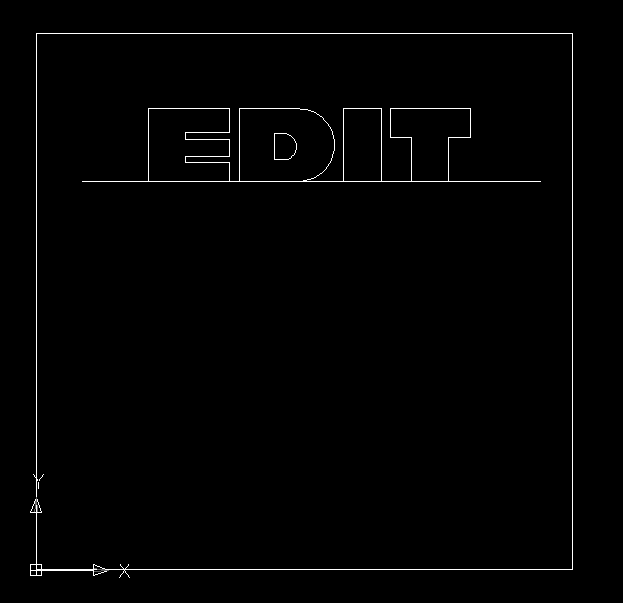You can use the Edit function in Router-CIM to edit the text you have created on the screen.
This is similar to the edit command in AutoCAD as you will be prompted to select the text on the screen and then you can back up over it and type in new text.
In this drawing the text is already on the screen.
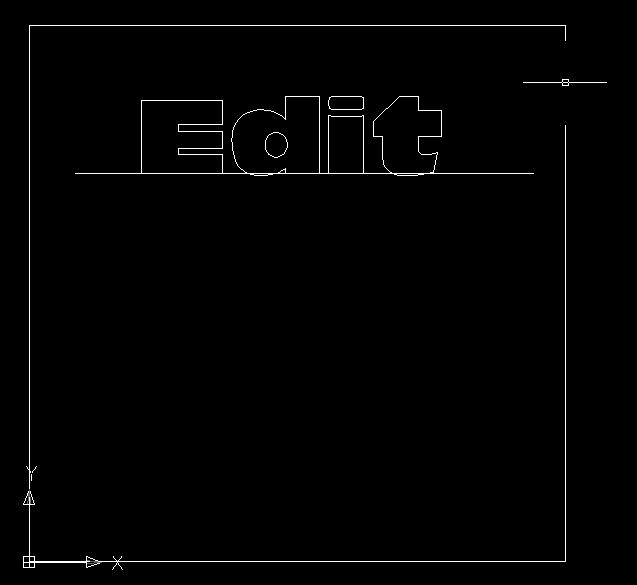
Then select the LE Button and type E for Edit and you will see the following prompt.

Select the text in the drawing and a box will show up at the end of your text line.
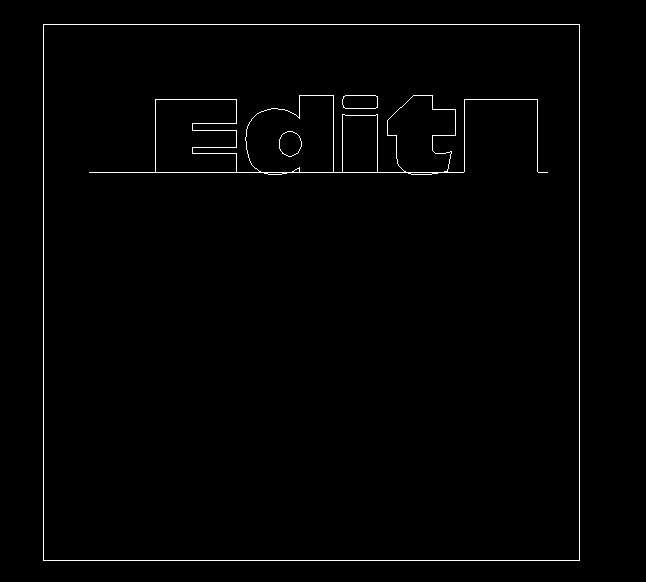
At this point you can backspace over the text and then type in new text.
When finished, you will see the text you typed at the command line and you can press ENTER when you are finished.

Your new text should then be on the screen.