Database
Click 'Database' to display the available Knowledge List, Name and Description for any named knowledge bases you may have created or installed. In Database mode, new buttons appear that allow you to Create, Import, Delete and Save knowledge bases for use in Router-CIM.
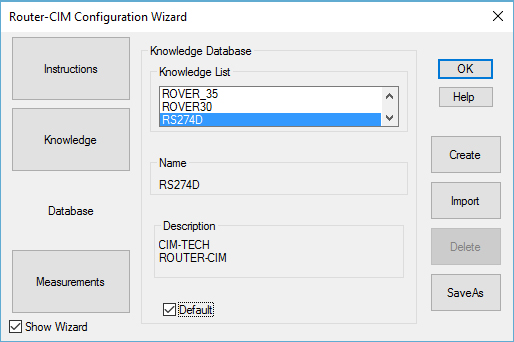
The Database screen shows the available Knowledge database. Here you can change from one knowledge base to another. If you are just starting a session, and there are multiple entries in the Knowledge List, you can change from one machine to another.
By selecting a machine from the Knowledge List, all available post processors and named knowledge bases for the selected machine appear. If no post processors have ever been accessed by the Configuration Wizard, you will be asked to create a named knowledge base by selecting a postprocessor. This will create a Knowledge List of one knowledge base using the selected postprocessor. If you have additional post processors you can create additional knowledge bases using the Create button. The Create button will generate additional knowledge bases and they will appear in the Knowledge List. By selecting an item in the Knowledge List, the Name and Description edit boxes are filled in.
You can select the buttons from the picture above to move to those topics.