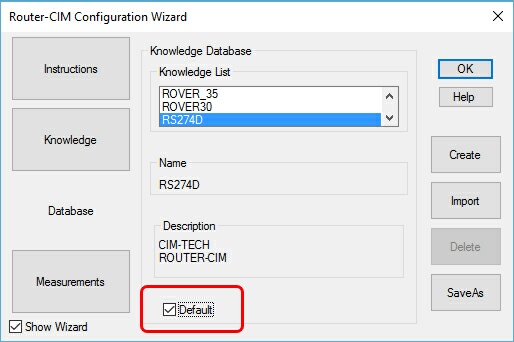As you use Router-CIM you may find it desirable to change the system defaults of your knowledge base. To do so, make the desired changes to settings found in the Knowledge Editor, Tool information, Cycle information, or Status information. Use the Update Current Conditions command under NC Commands on the Router-CIM menu after each Cycle or Tool edit. This makes these changes available to be permanently saved by the Configuration Wizard.
When you have completed all of your edits, click on the Router-CIM pull-down menu and select 'Configuration Wizard' to view your defaults.
If you want to save these settings to a named knowledge base, use the 'Database' button.
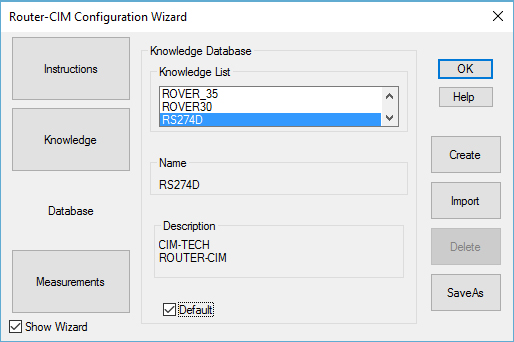
Click on 'SaveAs'. When the dialog window appears, type a new Name and a new Description as appropriate.
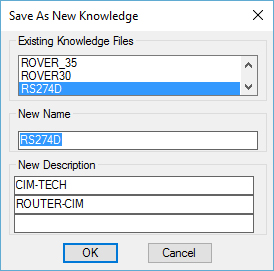
Select 'OK' when you are finished editing the Name and New Description.
If you would like this to become the default every time you launch Router-CIM, click the Default check box.