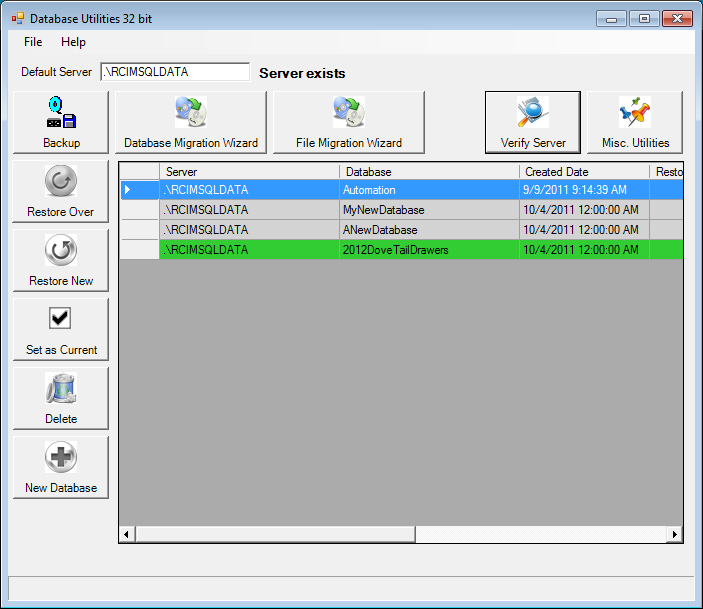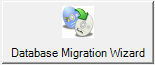
The Database Migration Wizard will import an older Router-CIM Automation Suite database (Version 2004 - 2008) made from Microsoft Access.
Once you select the Database Migration Wizard, you will get the following prompt:
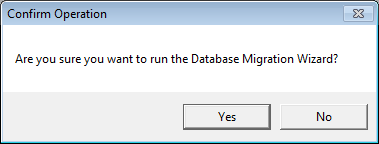
Select 'Yes' to continue, or 'No' to cancel the operation.
If you select 'Yes', a window will appear where you can browse to select a database.
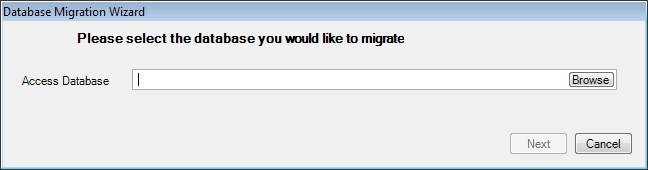
Selecting 'Browse', will open a window where you can pick your Access database.
Note: In order to use the Database Migration Wizard, the .MDB file must be located in the C:/Router-CIM/Automation/Database folder.
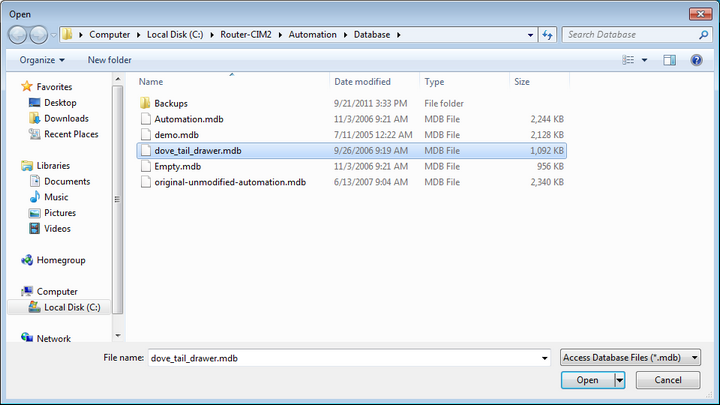
Once you select the database, you must select 'Open' to allow the database to be selected.
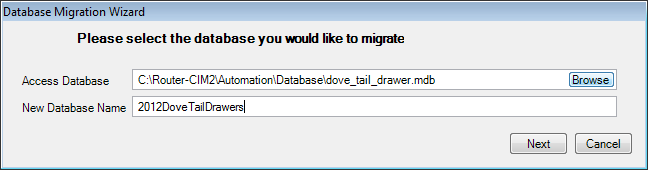
Once the database is selected, you can then type in a New Database Name.
Then select 'Next' to perform the migration.
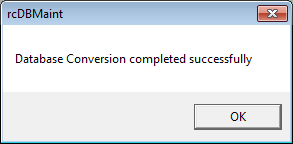
Once the database is converted, you will see the database in the Database list.