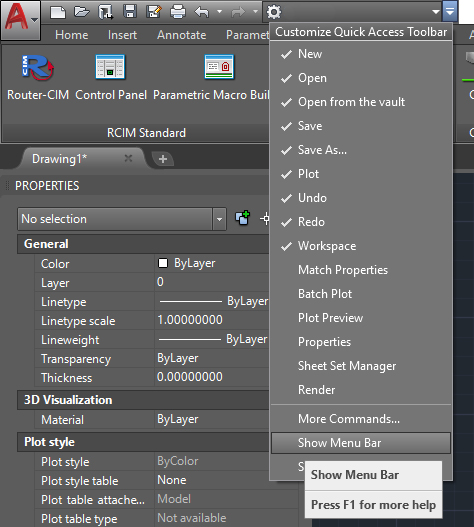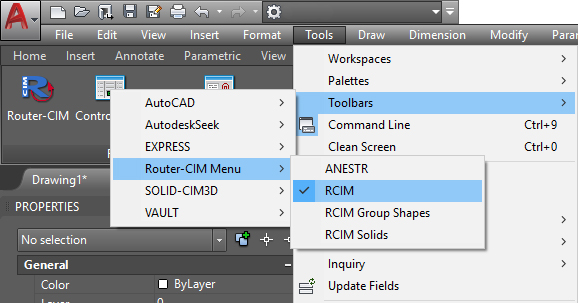How to access the Router-CIM Toolbar in AutoCAD
To access the Router-CIM Toolbar in AutoCAD, follow these steps:
Once AutoCAD is open, go to the AutoCAD Menubar:

The Menubar is File - Edit - View and so on located at the top of the AutoCAD window.
If you do not see the Menubar, go to the drop-down arrow beside your workspace settings and select the 'Show Menubar' option. You can also type Menubar into the AutoCAD command line and change the setting to 1.
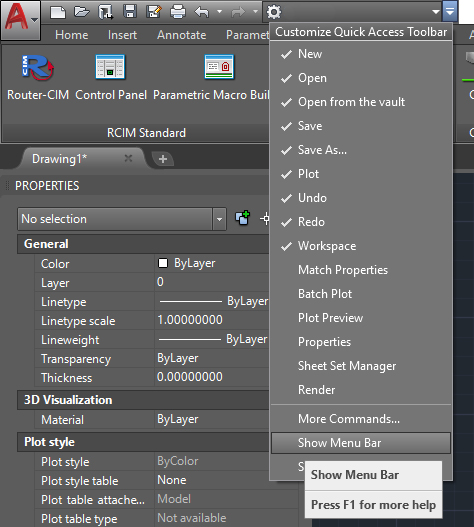
Or:

Once the Menubar is visible, select the 'Tools' option, then 'Toolbars'. In the flyout menu, select 'Router-CIM Menu' and then the 'RCIM' option.
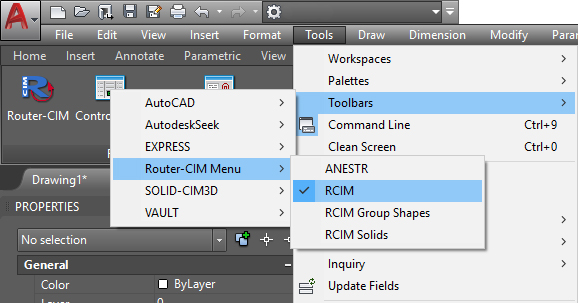
This will open the Router-CIM toolbar:

At this time you should repeat the process for the RCIM Group Shapes, RCIM Solids and ANESTR toolbars as well.
RCIM Group Shapes Toolbar:

RCIM Solids Toolbar:

ANESTR Toolbar: