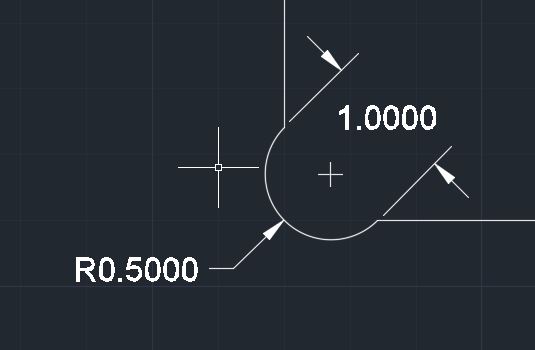Creating a 'BUBBLE FILLET' in AutoCAD using Router-CIM
You can use Router-CIM within AutoCAD to draw the geometry of a BUBBLE FILLET. A BUBBLE FILLET is defined as a rectangular piece of geometry with arcs on the end that match the width of the rectangle.
To use Router-CIM within AutoCAD to create what is defined as a BUBBLE FILLET, you will need to open AutoCAD and start Router-CIM within AutoCAD by selecting the Router-CIM icon under the toolbar or ribbon:

This will start Router-CIM within the AutoCAD drawing. If you are using Router-CIM Interactive, make sure to select the correct post processor from the Configuration Wizard. Select here for more information on the 'Configuration Wizard'.
Once Router-CIM has been successfully started within the AutoCAD drawing, you can then type in the command line BFLT or select the icon from the toolbar or ribbon.
 OR
OR  (Ribbon) OR
(Ribbon) OR  (Toolbar)
(Toolbar)
This will start the BUBBLE FILLET command.
NOTE: If you type in or select the icon for BUBBLE FILLET and it comes up with Unknown Command, it means that Router-CIM was not started in that AutoCAD drawing.
The following information was based using the Router-CIM Bubble Fillet command on an inside rectangular feature.
When the command is active, you will be prompted to follow a series of questions.
The first question will ask for the fillet radius that you want:

The value that should at least the radius of the tool that you will be using to accomplish this operation. The default that will come in is 0.5.
The next question will ask for the first object. This will be the first piece of geometry of an adjacent feature:

The next question will ask for the second object. This will be the second piece of geometry that is adjacent to your first object.

Based on this information, a BUBBLE FILLET will be drawn where the first object and second object intersect as shown below:
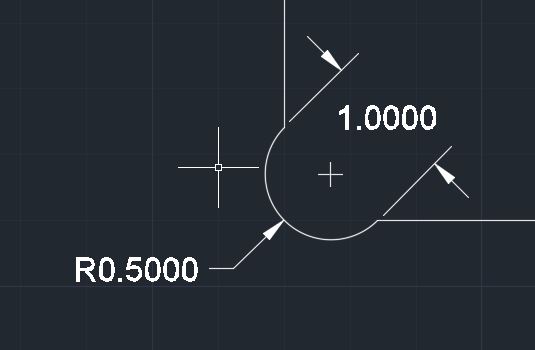
 OR
OR